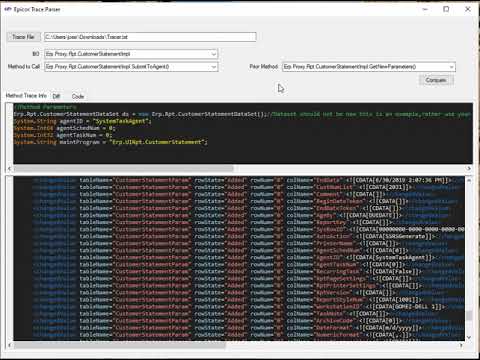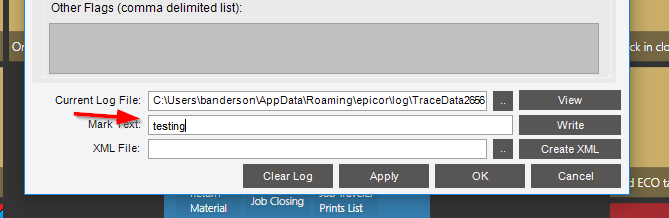So we’ve been working on a little utility to help parse the Epicor Trace Files and make development a little easer.
Here is a walk through
Below is some more info on how to use it. The most important but is how you setup your Trace. Your trace should be setup as shown

I know we (most of us) normally say “Track Changes Only” but this is big bold lie, it shows us what has changed in the data-set (even stuff we haven’t manually changed). This tool breaks through some of that confusion by showing exactly what has changed and who/what changed it. Via simple diff/winmerge style editor / viewer.
Whatch the video above and it will make a lot more sense.
To use it simply load a trace file (in the above mentioned format ONLY)
It will generate a list of BO and methods which called said BO. Then you can not only see clearly what parameters were sent to the method but also see the real changes made on the dataset from Call to Call.
For example what changed between my call to GetNewXX and my call to Update() you can clearly see what changed on the dataset
and even go as far as look at a mock up of the code needed to make that change to your dataset (WIP)
Further more if you compare a method to itself say Update to Update you can see what the business Object changed. What was sent to the method and what changed on the server side and was sent back.
Anyways give it a whirl and let me know your thoughts. This also has an auto update built right in so as I make changes those changes should be pushed out.
As always this is FLOSS available at GitHub - jose-josh-do-dev/EpicorTraceDiffer: Allows you to Parse and process Epicor Trace Files Easily.
You can download the Installer Here
Enjoy and any feedback is appreciated.
PS: The ui is a little clunky (any suggestions on that are appreciated) but basically the “Prior” method to compare to is on the Right because well… That’s where I put it ¯\(ツ)/¯
As always this software is given for free as is with no actual intent or purpose, use at your own risk yada yada yada I’m not responsible for you breaking your SH*T
-Cheers