I tried to find the GLVerifyBalances.log on the Server. I went to C:\EpicorData\Companies[CompanyHame]\Processes[UserNam], and I found the folder is empty. Anyone knows where it is and how to find it?
Thanks.
I tried to find the GLVerifyBalances.log on the Server. I went to C:\EpicorData\Companies[CompanyHame]\Processes[UserNam], and I found the folder is empty. Anyone knows where it is and how to find it?
Thanks.
Use the ‘Server File Download’ program
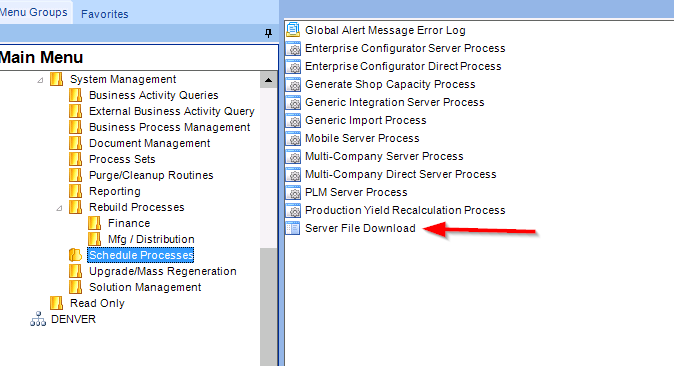
In the Server File Download window, click the Select file(1), then the file in the list(2)
Or to see where they are stored look at (3). Not that the C: drive listed here is on the App server
Thank you for your information. My problem is that I can log in the server and have access to the folder but I can not find the file under the folder. The folder on the App server is empty.
Use the System Monitor to confirm it completed successfully.
Calvin, Thank you very much for your help. This has been a while but I still have not solved it. I can log to the Server. I looked through all the subfolders under C:\EpicorData\Users, but I can not find it. The screenshot below indicates there is one generated on 10/2/2018. Any suggestion?
After submitting the process, verify it succeeded, by looking at it in the SysMonitor
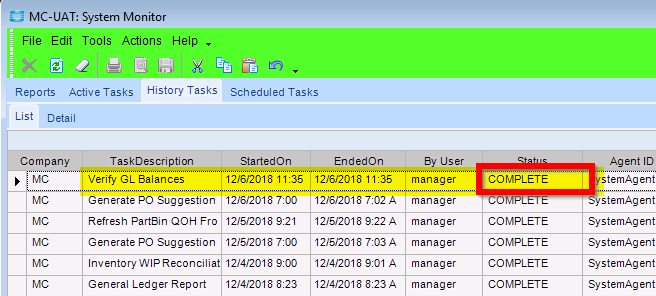
I can see the file in the EpicorData\Users\manager folder on the App Server
If you don’t have direct access to that location, use the 'Server File Download’ program (mentioned in post # 2)
After a second look at your screen shot, I’d say that I’m a bit worried that your path only shows “Server:” And not drive letter and path.
Not sure exactly where that drive & path is set (if it’s even something the user has control over)
Here’s mine:

I can access all the folders and files on the Server. Is it always located under Manager? Thanks a lot.
no. “manager” is the user id tied to my login.
Go to the C:\epicordata folder, and search for “*.log” that should show any log file.
I’d expect you to find it in c:\EpicorData\Users\<your_E10_userID>
Thanks, Calvin.