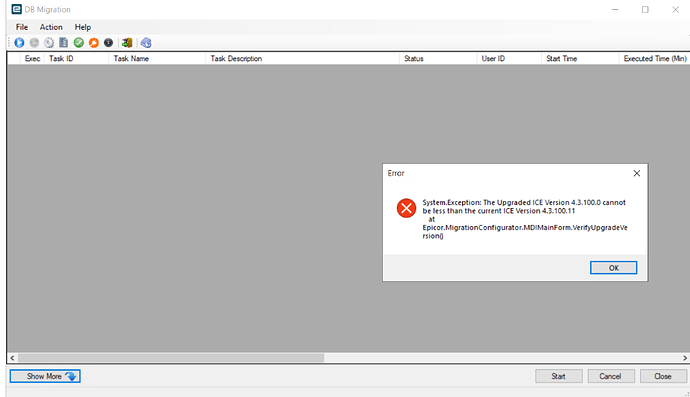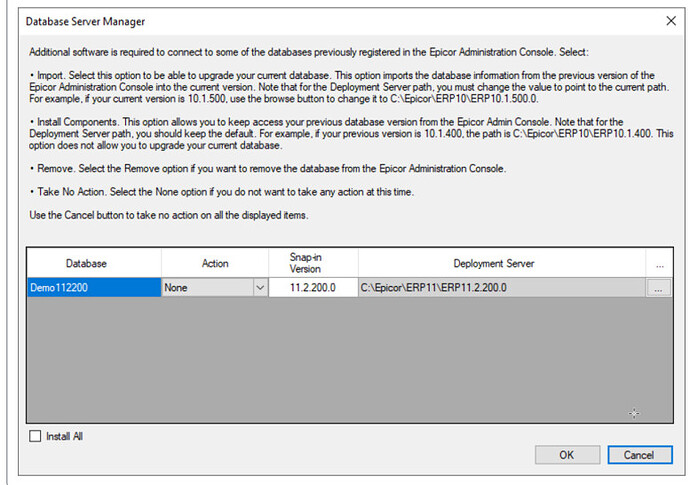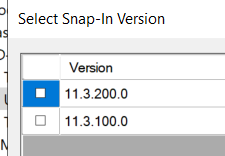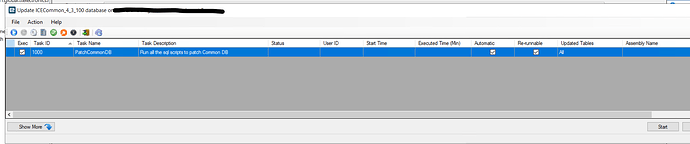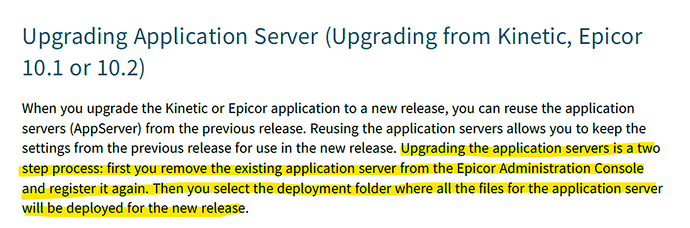Hi all,
Hope you’re well.
Just swinging back to my original post on this…
We successfully upgraded 1 out of 3 environments and has been running without issue and have since done an update patch to the latest version. We now need to upgrade another environment to the latest version making it 2 out of 3 running 2024.2 and the other still on 2024.1.
I’m reading through the documentation, skipping the installation step as this is already done (with the previous first install), the 2024.2 directory and installs exist. So I thought, it would just be a case of upgrading the database as per the below…
(If the Database Server Manager dialog does not open automatically, you can manually upgrade
your database.
To do this:
a. Right-click on the Database Server Management node and select Add Kinetic Database
Server. If prompted to select a Snap-In Version, select the version of the database server
you want to add. Click OK.
b. In the Server\Instance field, enter the SQL Server name and the SQL Instance ID. Select
the Authentication mode to connect to the SQL Server.
c. Click the Verify Server button. Click OK twice.
d. After the server is added, the server/instance is displayed as a node under Database Server
Management in the Tree View. Right-click on the database server and select Register
Existing Database. You must select the Deployment Path to point to the current path. For
example, if your current version is 2024.2 (build 11.3.200), use the browse button to
change to C:\Epicor\ERP11\11.2.300.0.
e. Select the database. Choose Upgrade Database.)
But when trying to do this, I get the below error, because it still sees the database as running 4.3.100.11 / 11.3.100.0
Looping back to my first upgrade (in the previous topic) when I originally got to this step of upgrading the admin console, I selected 2 out of the 3 environments as ‘Install Components’ so it didn’t upgrade and the 1 being upgraded as ‘Import’
When I check the application server config, I tried changing the deployment directory but it fails because the database upgrade portion hasn’t been done.
I’ve tried going to the database properties and changing the deployment path, but it just reverts back to ERP11.3.100.0 upon saving.
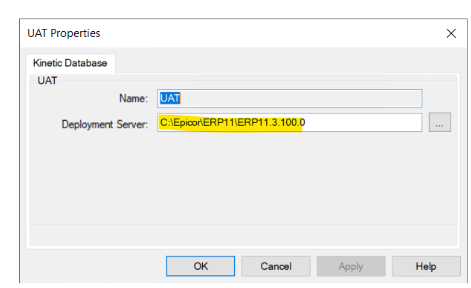
So I guess the issue I’m facing… is that I can’t find a way to get UAT to look at the new install directory so I can hit ‘Upgrade database’
Just wondering has anyone came across this please when installing across different versions/environments? Or I could definitely be missing a step? Unless maybe I need to go through the complete installation again rather than just trying to get UAT to point to the new version?
Many thanks in advance!!