Is there a way to assign multiple GL Control Types on a Supplier? For example, we have a GL Control type of ‘AP Account’ and would like to assign multiple Controls to that same Control type of ‘AP Account’. In my testing, it doesn’t allow you but this would help default in multiple GL Controls on the supplier.
It would not make sense. Why would you have different AP account for the same supplier?
I followed up with Finance and they clarified it that there are times they split the cost to multiple accounts.
| 001-0000-000-2910 | $ 603 |
|---|---|
| 001-0000-000-2930 | $ 92 |
| 001-0000-000-2940 | $ 94 |
| 001-0000-000-2920 | $ 596 |
| 001-0000-000-2980 | $ 187 |
| 001-8120-000-7310 | $ 20 |
| $ 1,591 |
If your example was dividing up the Electric bill by departmnet, GLC is not the way to go.
Take a look at “GL Account Allocation”
Typically, you use allocations to distribute expenses across divisions, organizations, departments, or projects defined by a segment in the chart of accounts (COA) associated with the selected book. For example, you divide rent, heating, and lighting expenses between departments, based on the amount of floor space each uses. The allocation process creates an entry in GL Journal Entry, and this entry posts the allocation.
I’ll check with Finance. Do you know if it is possible to set a recurring default GL account dollar amount?
There are 2 types of GL Control Codes you can add to a Supplier record: AP Account, and Supplier. The AP Account GL Control drives the Liability account. As Alexandre points out, you wouldn’t have multiple AP Accounts for one Vendor. The Supplier-type GL Control Code is where you can assign an Expense Account to the Supplier. So if you buy typically buy office supplies from Office Depot, you can default the Office Expense general ledger account number here. However, it would be specific to one department and/or division segment. To achieve what you want, I would go with Calvin’s suggestion to use a GL Account Allocation to split an electric bill across multiple departments.
As for recurring amounts, you can setup Recurring Journal Entries that default a specified dollar amount or you can create a template if the amounts change periodically.
Yes, it is a Supplier-type GL Control Code. Sorry for the confusion. In my testing, it only allowed one default account. Also, is it possible to leave any of the GL account such as department or division blank when selecting the account number? For example, --__-7310 and then Finance can manually change it at that time or do you need the entire account string?
There are times when that is done. But only for when another GLC is to fill them in. For example, we use GLC for to control the Div segment of the INV Accy, based on the site.
GLC’s are all “automatic”, So I don’t think its a good idea to leave any fields blank, with the intent of manually entering them. Unless you don’t mind them getting kicked to the review journal, and then someone haveing to clean them up there.
We do not have any allocation set up at this time so I’ll have to do some testing.
When I go into AP Invoice Entry > Lines > GL Analysis, I am able to add multiple lines with different GL accounts. Is there a way to set it up to bring in multiple default GL accounts into the Lines > GL Analysis or is the system limit to only one GL account and you have to add multiple GL accounts individually during Invoice Entry? Or is this exactly what the allocation set up is doing in our scenario?
I’ve never used the GL Account Allocations functionality (other than to set up an Allocation to test).
In the example below, I setup an allocation from 6150-00-01, with:
- 66.67% to 6150-00-02,
- 16% to 6150-00-03
- 17.33% to 6150-00-31
Now the million dollar question is …
When is that applied? The Menu item for this program is “Allocation Template”. the use of “Template” makes me think that setting it up by itself doesn’t actually do anything. There must be other places where the user can select or assign an Alloc Template, and then subsequent related GL trans are automatically processed.
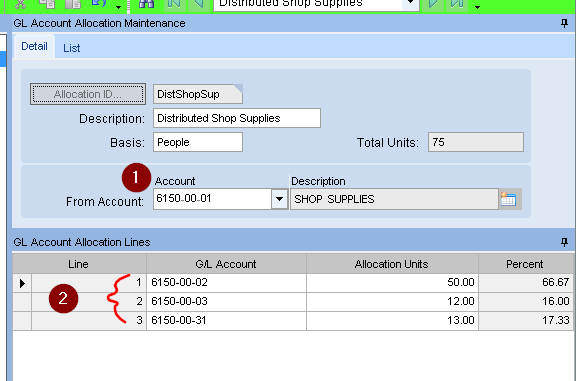
If you have access to epicWeb, look at this Power Point
https://epicweb.epicor.com/resources/MRCCustomers/EUG%20EMEA%20Finance%20Day%20-%20GL%20Allocations%20-%2013%20FEB%202019.pptx
It looks like the template can be selected during a JE. And not automatically applied during a process like a PO Recpt, Or AP Invoice posting.
So it looks like the allocation can be done manually during AP Invoice entry. Or after posting, the Invoice use a JE, and select the template. It asks for the total amount, then generates the lines
Could you clarify “the allocation can be done manually during AP Invoice entry” if this is done manually by adding lines in GL Analysis? Is this manual process the same as allocation?
I may have lead you astray…
You create an AP Allocation in (AP -> Setup -> Allocation) first.
Then during AP Invoice Entry, you can click the Allocation button, and chose an AP allocation that you defined.
Thanks! Your picture video demo helps explain it (how did you upload this?). I’ll do more testing but when I set up the Allocation, I’m not able to select it in AP Invoice Entry in the drop down. Am I missing a step or how does the Allocation get assigned to the supplier?
There are two different Allocation Entry screens (one under GL -> Setup, the other under AP -> Setup). They look identical but only the ones created in the AP-> Setup -> Allocations, can be used in the AP Invoice entry.
Hint: After creating the invoice, you can do the Allocation prior to creating the line. Just enter the line amount in the Allocation Entry pop-up.
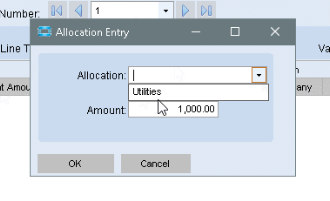
That worked using the AP Allocations instead. I’ll have to review with Finance but it looks like that will work with what they intend to do. Now I just have to see if there is a way to set the default amount for recurring where every month, the amount is always the same for a specific GL account.
I’ve not used it, but there is a “Recurring” settings on the Header sheet in the AP Invoice Entry screen. Requires setting up a Cycle Code
I don’t see either the Recurring setting or where to set up the Cycle Code.
I right-clicked in the Cycle Code dropdown and selected “Open with -> Recurring Cycle Entry”. and
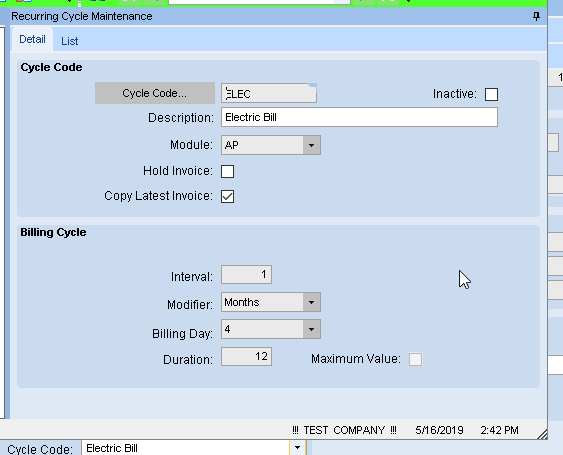
After making that new Cycle Code, you’ll need to refresh the dropdown list for it to show.
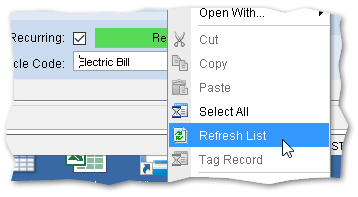
Thanks, we’ll continue to do more testing.


