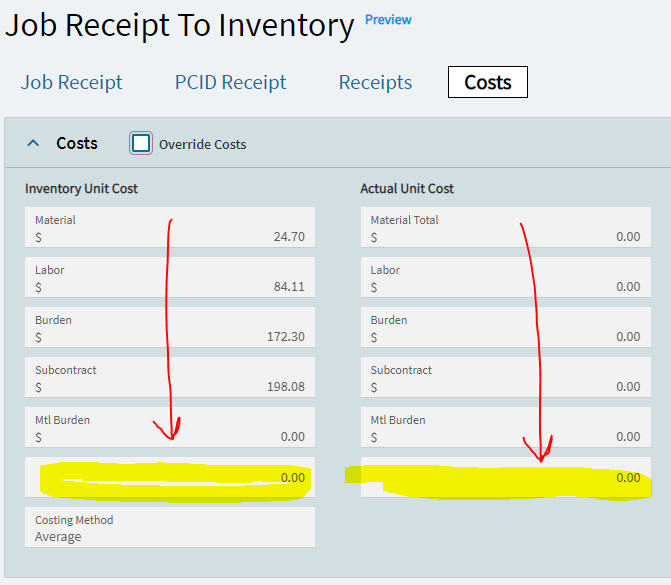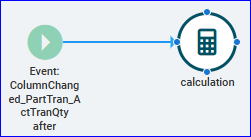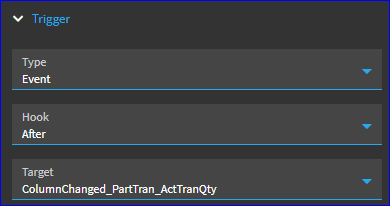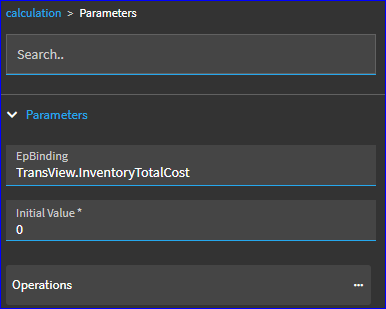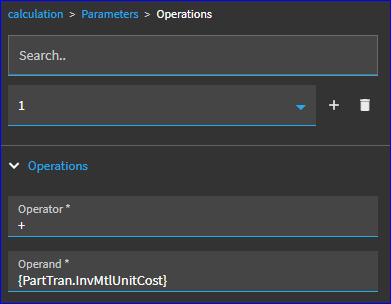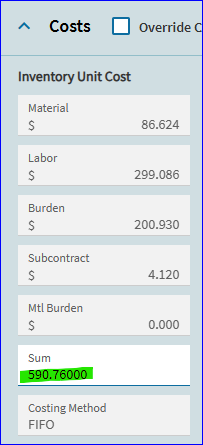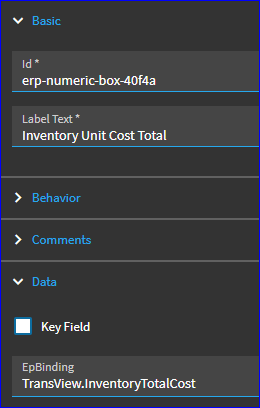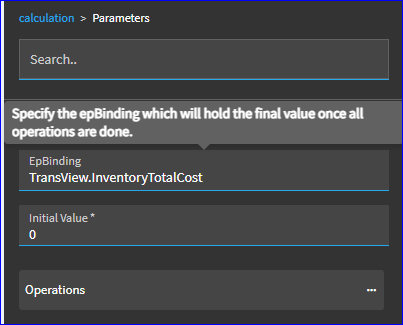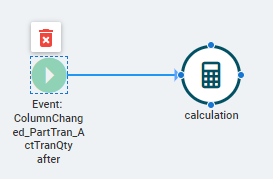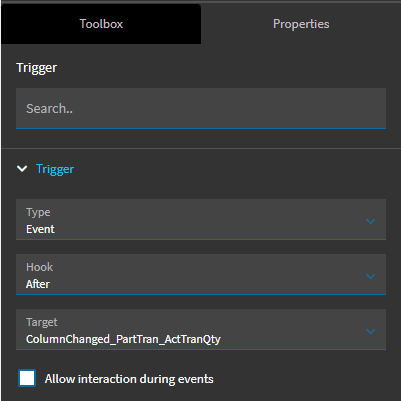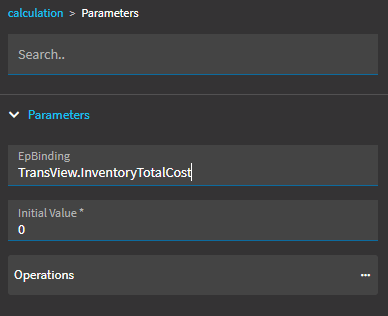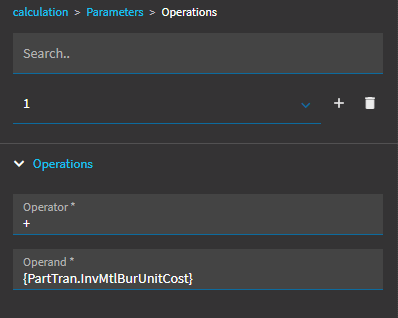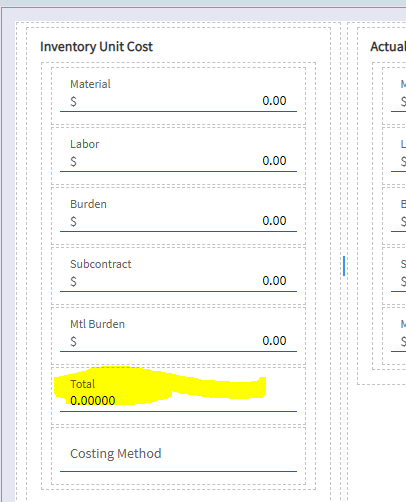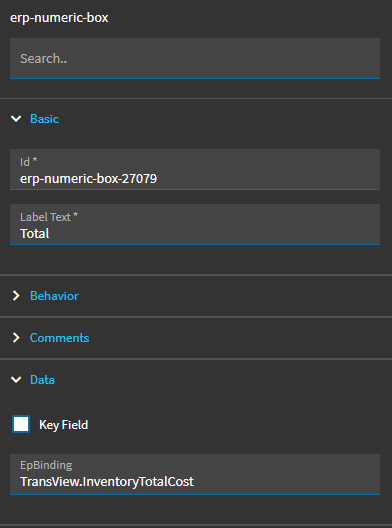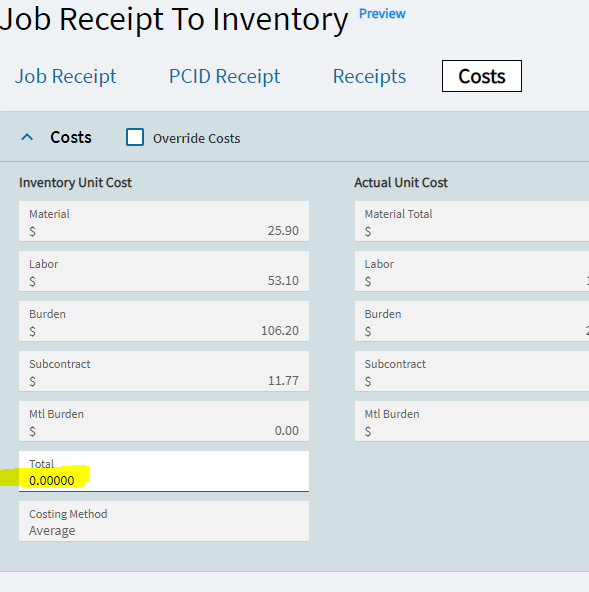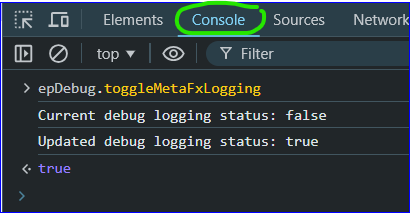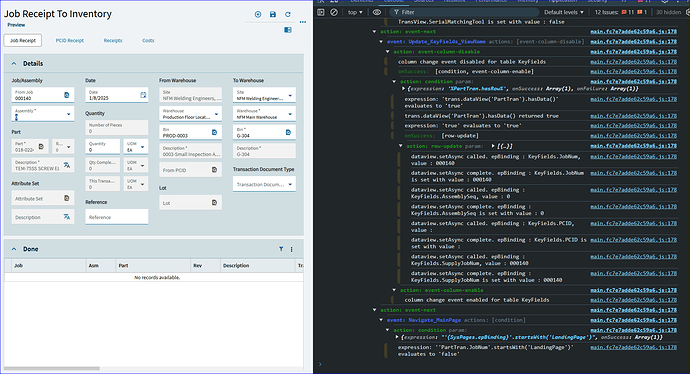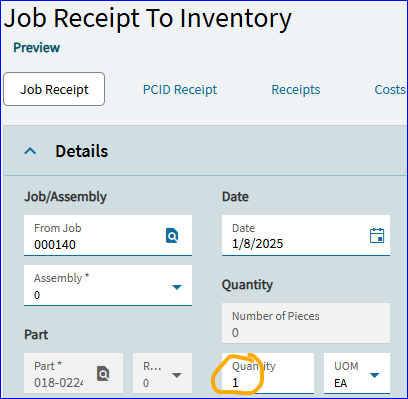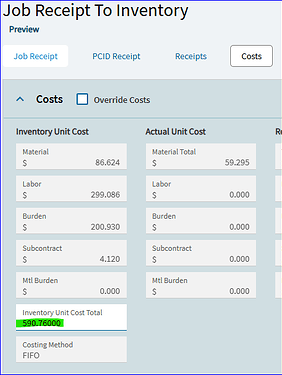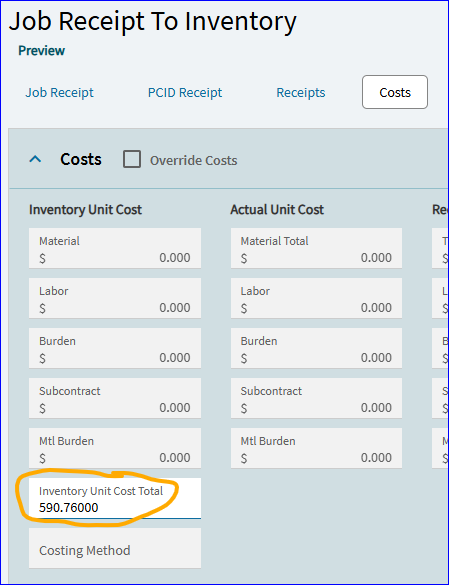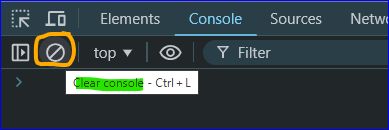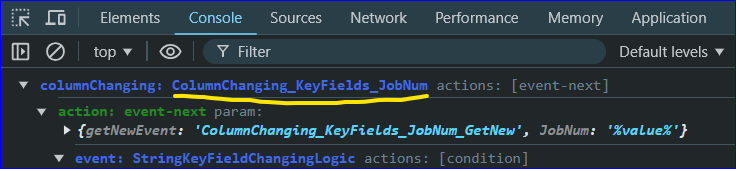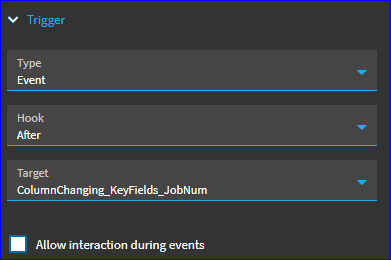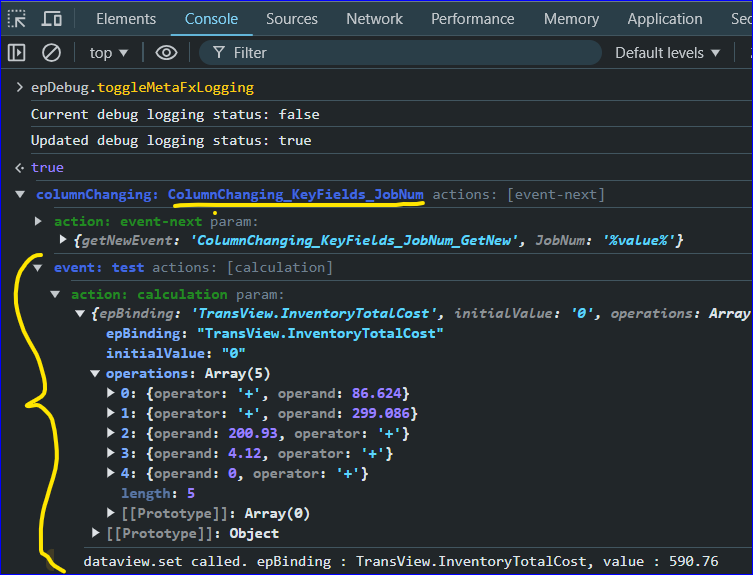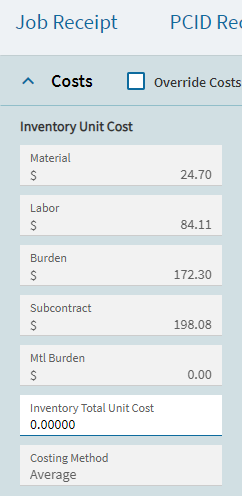So, the next question (assuming you’re now getting a value)… perhaps the TRIGGER I initially selected wasn’t ideal. We shouldn’t HAVE to enter a quantity just to see the results of the sum. So, let’s find another one.
I’m going to clear my form:

Guess what… when I clear my form and look at the Cost tab… I STILL see the value in the sum field:
Not ideal. We cleared the form, but that did not clear the value from our TransView column. To fix this, you would need another event… but it’s not important right now. We can work on that later if you want.
Let’s find a better trigger first. So, with my form cleared… you can also clear your Console in the Debug window:
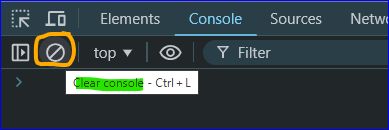
Clicking that icon wipes the slate clean so we can start again.
I’ll add a job number back into the form and see what events fire.
When you change the JobNum, this is the first event that fires:
You’ll also see a BUNCH of other things that fire off as a result. These events include calls to the server to pull down information about that job which populates the unit cost fields (which we need).
So, like before, if we set our event TRIGGER to fire AFTER this ColumnChanging_KeyFields_JobNum event, it should work for us.
We need to go back to App Studio, and change our event trigger:
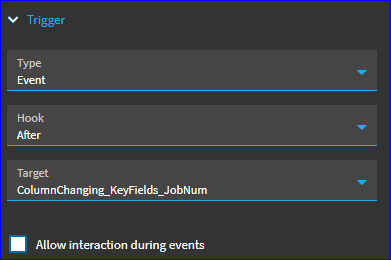
With that change made, you can click the Preview button again.
NOTE: In the debugger, you have to toggle the debugging back on each time! Even if you kept your preview window open… if you restart your preview, you have to have to turn debugging back on again.
Enter a Job on the form… and now I can see my Test event firing immediately after entering a job number:
(I collapsed a bunch of details here so we can see both the trigger event and event-after)
Click on the Costs tab to verify your value is there.
So… liking this Trigger better.