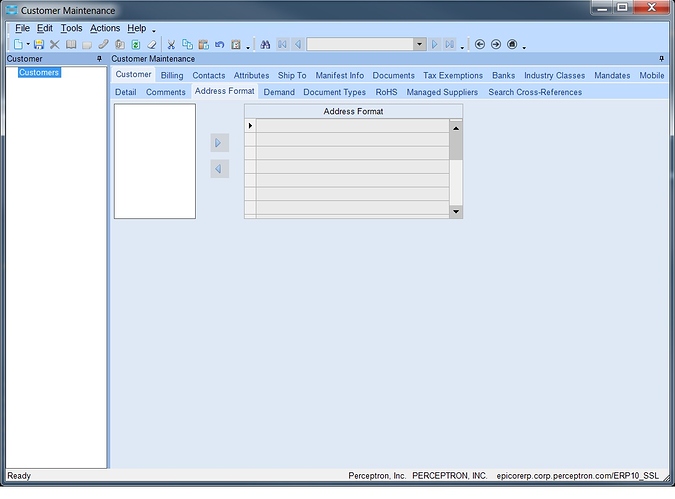Here are the pics. But we have the address entered correctly in the Customer Ship To Maintenance, but it shows up as 6 lines in the Customer Shipment Entry and my shippers can’t ship with more than 4 lines. Any ideas…
There is a wildly cool feature in Epicor that allows you to control the printout of addresses and it’s called Address Format. You can set the standard on the Country record or override them at the Customer/Ship-To Level
Try it out.
Mark W.
@Mark_Wonsil just tried that and it didn’t change anything. But, since the order is already ready to ship in the back, would the changes even take effect on that order or just future orders?
I don’t think it overwrites open orders because those may have been manually set to another address. You can open the order and try to refresh it though. It should work for all orders/quotes/purchase orders (yes, this capability exists on Suppliers too).
Mark W.
Yeah, it’ll work for future orders, but not this one. Sigh. So, is there a way to fix the open order issue?
ok, wrong, it won’t work on future orders. Just tried it and still has 6 lines.
Are you changing the Customer or the Ship-To Address?
I’m in Customer Entry–>Ship To–>Selected the ship to customer–>Address Format.
And if you create a new Quote or Sales Order and print the document, it still is wrong?
Yes. I tried that. Is there a character limit per line?
Hmm. Can you post your work from a Test DB and a made up customer with the custom address format? I’m sure there is a limit to the line but I don’t recall what it might be.
@Mark_Wonsil I don’t know how to copy the test db. besides, our test database is a full db made from our full live db. So, that would be quite large.
@Will79 No, I meant create a fake customer in your Test environment (like Jose Conn) and make up a similar address in Guam. Screenshot* that and upload the picture. Then create a sales order with that customer/ship-to in the Test environment, screenshot that and upload the graphic (the 7th icon from the left in the compose screen here on the forum).
Mark W.
- Make the Window active, hold Alt and press PrtScr. Paste that into Paint. Crop if necessary and then save it.
Adding to what Mark stated, you can put the city, state and zip all on one
line by stacking the fields next to each in the format line area. In your
picture it looks like you still have each of these on their own line.
Brad
Well, I got it to work by crook. I did what @BoostERP said and stacked the lines. But still have the US at the 6th line and can’t delete it. Shipping said it still won’t let them print the label with the US being on the 6th line.
@Mark_Wonsil I see what you are saying now. I’ll get that up in a bit.
@BoostERP All I needed to do was hit the delete button. LOL! It’s been a long day. Got it to work. But need to figure out why it won’t work any other way. IS there a listing of what is state side shipping vs international? Wondering if we have Guam as an international and not state side.
Guam uses the US format. If you feel zealous, you can find all address formats here:
and then set the Country codes up with the format. As you enter new customers, they will use the format of the country. If an address is strange, you can override at the Customer level. This requires some standardization of address entry1 Line one should ALWAYS be the same - street address for example. Line Two, always apt/suite, etc.
Mark W.