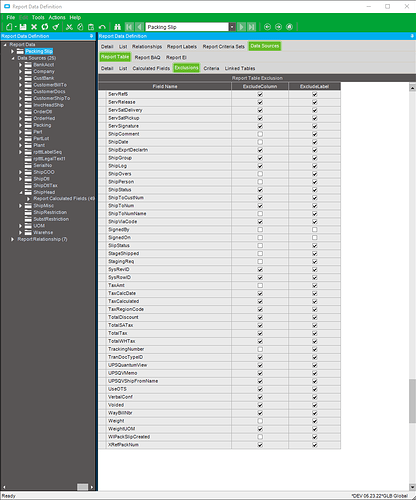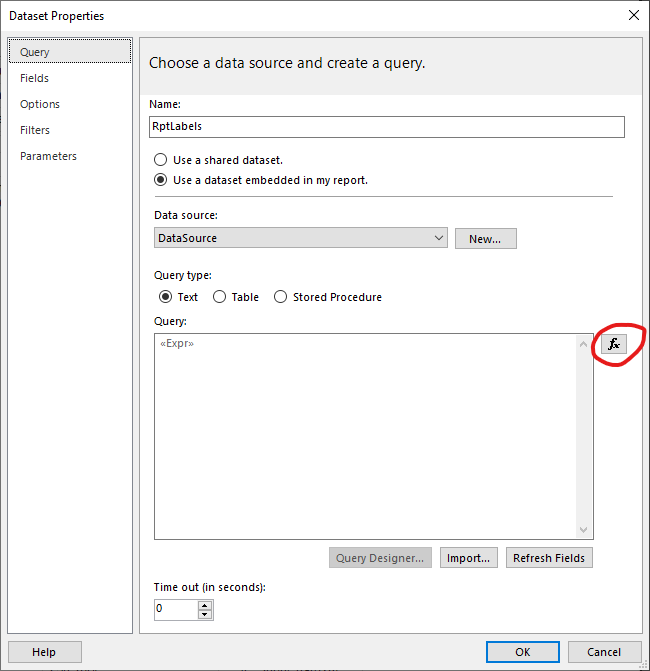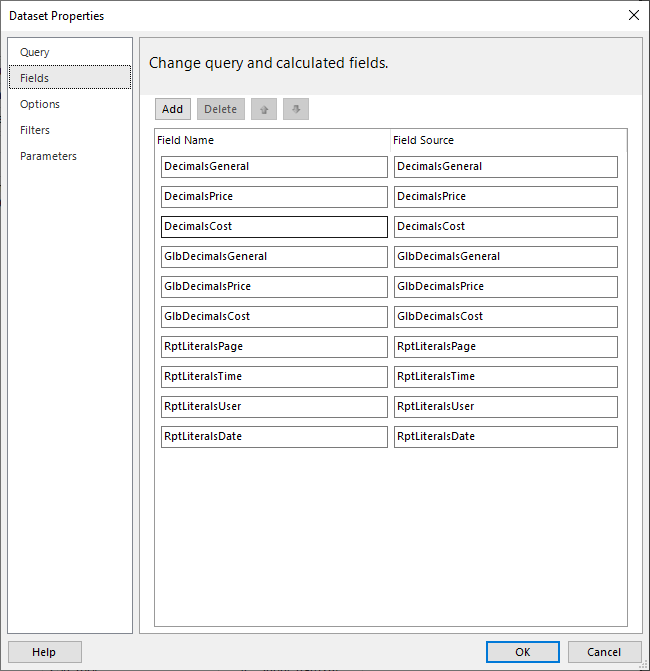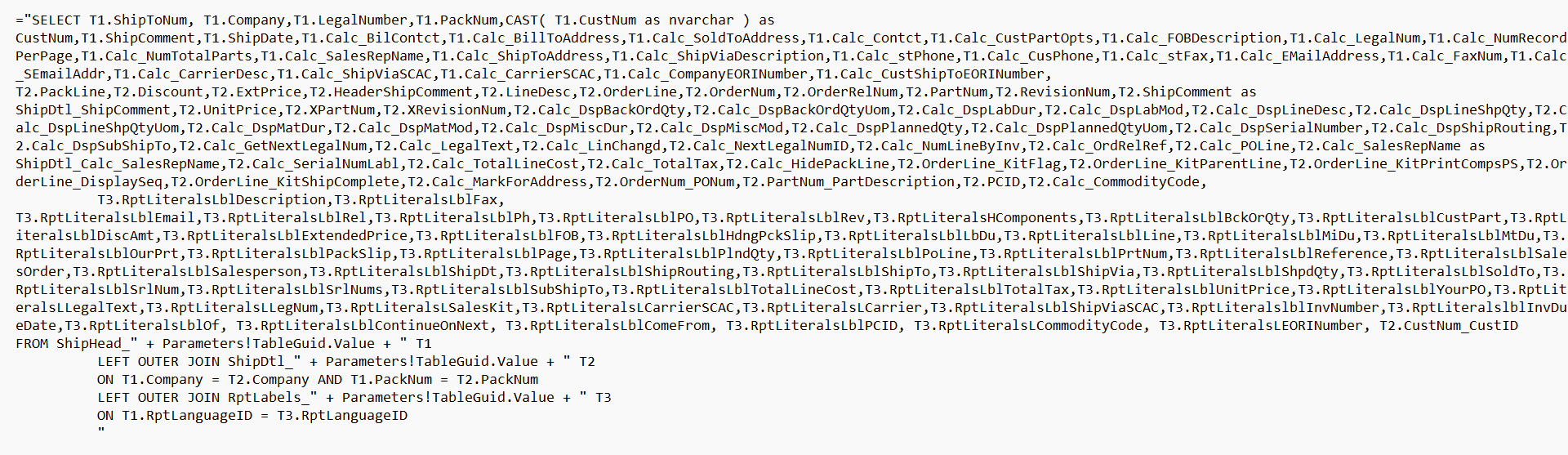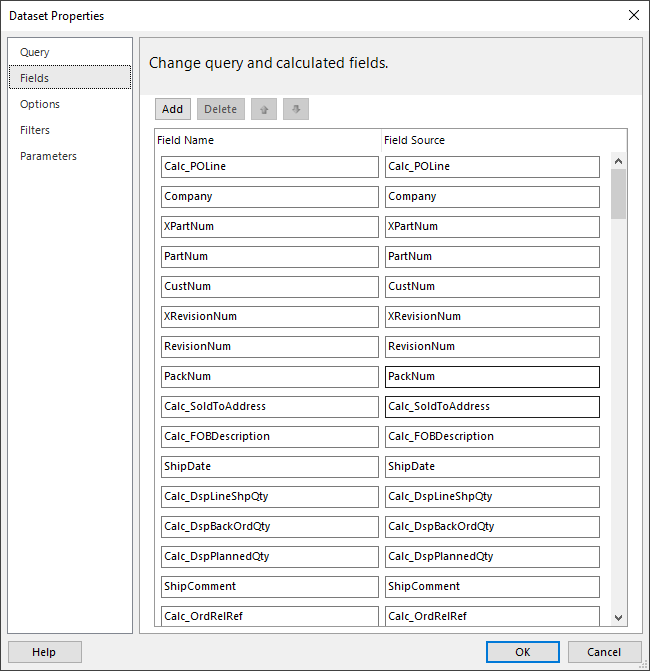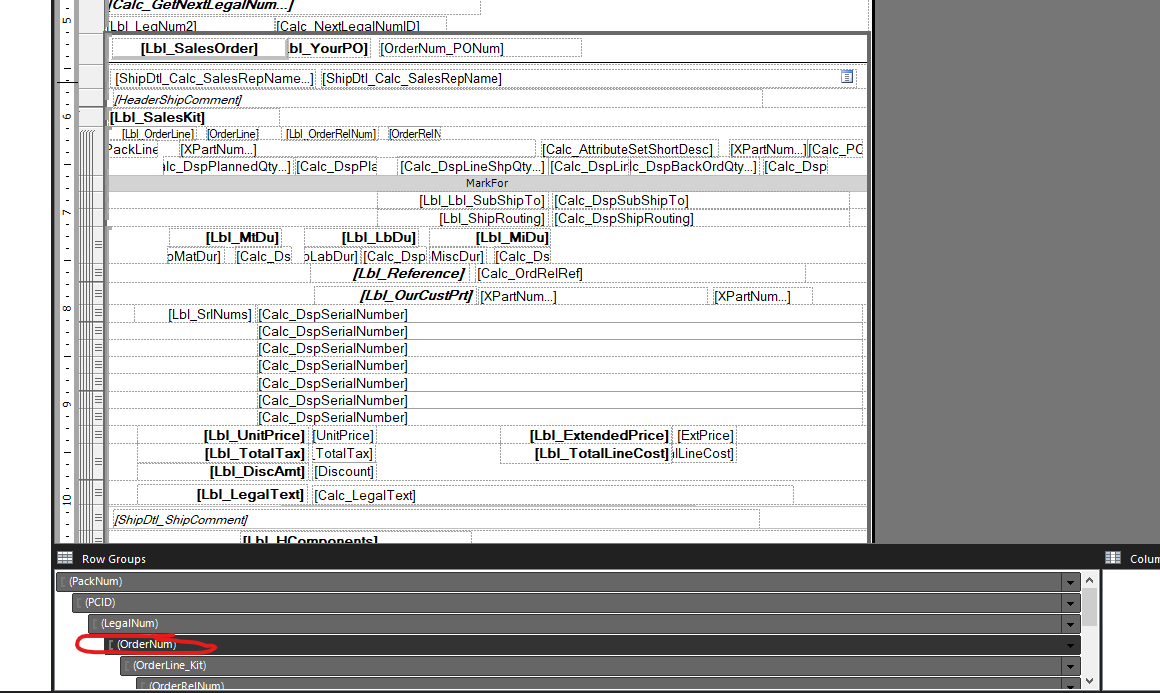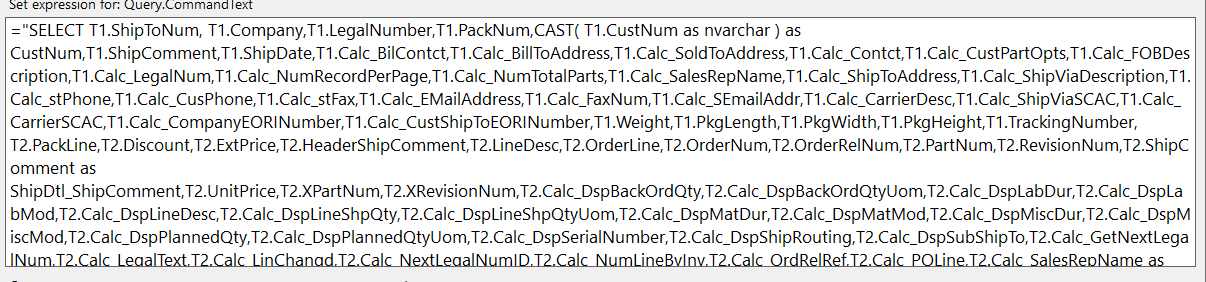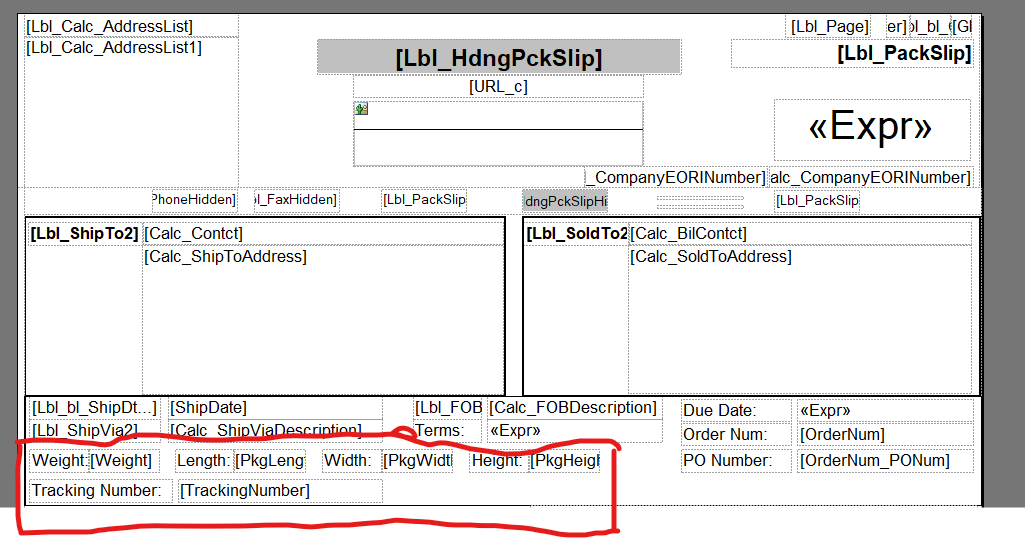How do I add the fields ShipHead_Weight, ShipHead_PkgLength, ShipHead_PkgWidth, ShipHead_PkgHeight, ShipHead_TrackingNumber to the PackSlip rdl?
Hi Yash,
First, I would suggest creating a copy of the base RDL. You can do this by going to Actions → Duplicate Report in the Report Data Definition screen.
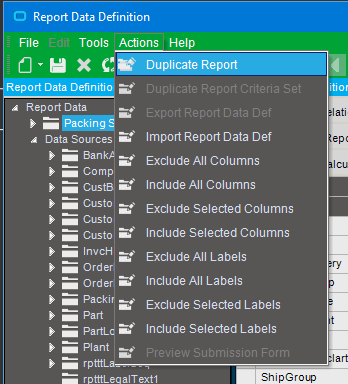
This ensures you have a copy of the base version in case you only want to use these new fields in one report style, or decide you would like to return to the base RDD in the future. Then in the new copied RDD, you can find the ShipHead table in the tree view on the left under Data Sources. Then, go to the Exclusions tab.
Here you can uncheck “exclude column” for the Weight, PkgLength, PkgWidth, PkgHeight, and TrackingNumber fields to make them accessible in your RDL. You also can uncheck “exclude label” if you would like to use Epicor’s labels for these fields as well. (Note it looks like Weight and TrackingNumber are already unchecked by default).
Now go to your RDL and update the query for the dataset you would like the new fields to be a part of. You will also need to include them as fields in the “Fields” tab under “Dataset Properties”.
These steps should make the fields you need accessible and from there you should be able to do what you want with them on your RDL.
I am hoping this process becomes a little easier in Kinetic. Adding the fields in three different places is just nonsense!
Do I need to add these fields to the Data Definition relationships as well? Do I need to update the dataset fields name to for example just Weight, PkgLength, PkgWidth, etc or does the ShipHead_ need to be included?
Also, where in the query would these fields need to be included?
I have got this section where I am trying to insert those fields, currently the values are coming in as blanks. Also I would like this entire section to appear before details of every order as we create packing slips with multiple orders on it. Is there a way to make it repeat if an additional order is included with the new orders details on it?
Where in this query should the fields be included?
It looks like T1 is the ShipHead table. I would suggest adding the fields as “T1.FieldName” at the end of the T1 part of the select statement and before the T2 part of the select statement. The fields do not need to be added to the Data Def Relationships. The Fields can be named without the “ShipHead_” unless there is another TrackingNumber, Weight, etc. field in the query from a different table.
See the above image for examples of how to name the fields. This is taken from the base PackSlip RDL.
Got it. So I now need to tie the weight, length, width, height, tracking number to the order so that the whole section replicates for every new order added to the pack slip. Any ideas?
I am a bit confused by your question, but here is my best guess at an answer. There is a section in the report that is grouped by OrderNum.
If you put those fields in the tablix in the section that is grouped by OrderNum they should print for every order.
For some reason the values for the weight, length, width, height, tracking number are not displaying on the report. Any suggestions?
Could you send screenshots of how you added them to the report? There are too many things that could cause this that I cannot suggest a fix.
Is there an easier way to drag and drop the fields from one section and place in another without messing up the format of the report, for example into the OrderNum?
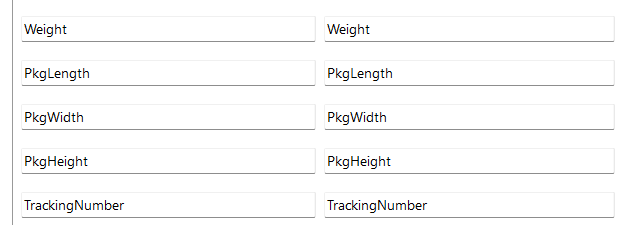
These are the fields I added to the dataset.
I added the field values to the query.
These are the field value expressions:

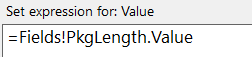
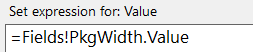


Anything I am missing which I should do?
This all looks correct. A couple possibilities are that the row is getting hidden somehow, the textboxes are getting hidden somehow, or there is no data in those fields. Where on the physical report did you add the fields and have you tried moving them somewhere else just to see if something changes?
There should be data in those fields
Since you are on prem, you could run a SQL query against the report database to make sure those fields actually have data in them.