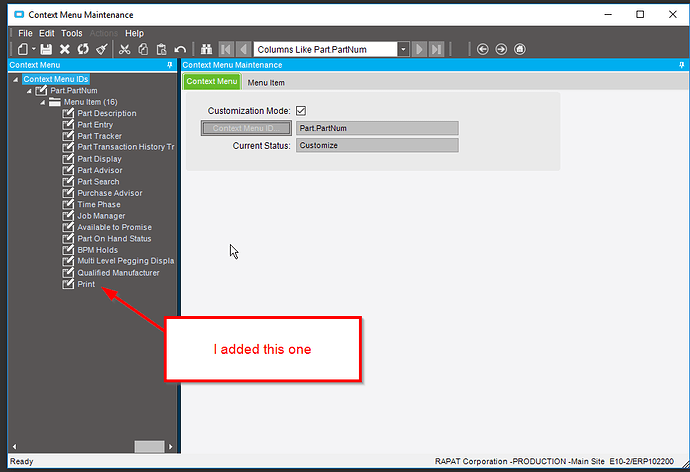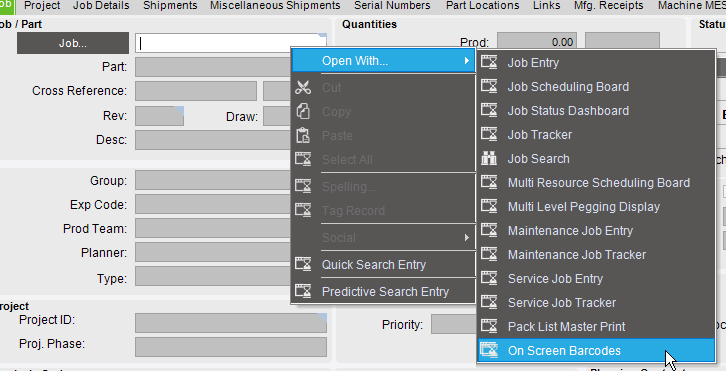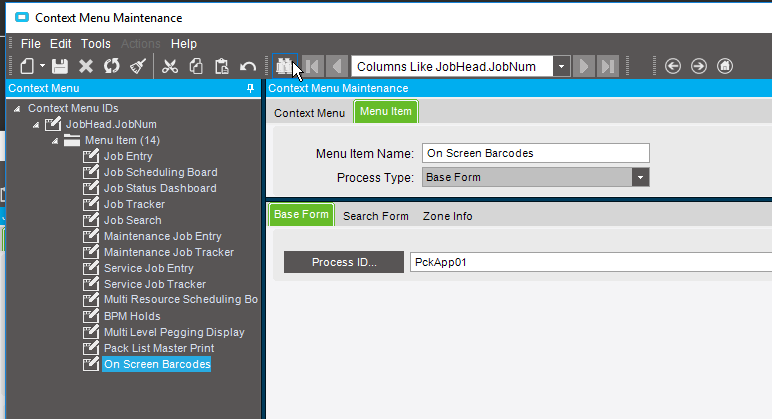Is there a way to right-click on a part number in Epicor, and rather than say, opening Part Tracker, open a Custom Dashboard that can accept the part number as a parameter or filter?
The Context Menu options pass the value that you’re coming from (In your case “Part Number”) in the LaunchFormOptions.ValueIn property.
So long as your Custom Dashboard is deployed, you can add a customization layer onto it, and add a “Load” event through the Form Event Wizard. Then within that event you would pick off the ValueIn property and pass it into your custom dashboard EpiDataView field. Here is an example I used with opening a Custom Dashboard from Context Menu of customer ID.
private void MainController_Load(object sender, EventArgs args)
{
// Add Event Handler Code
if (MainController.LaunchFormOptions != null)
{
if (MainController.LaunchFormOptions.ValueIn != null)
{
string strCustID = MainController.LaunchFormOptions.ValueIn.ToString();
}
try
{
EpiDataView edvNav = (EpiDataView)(oTrans.EpiDataViews[""]);
edvNav.dataView[edvNav.Row][“CustID”] = strCustID;
}
catch (InvalidCastException e)
{
MessageBox.Show(e.ToString());
}
}
}
Phil
Go to Context Menu Maintenance. You can add them there. There are some goofy things for whether you are in customization mode (changes for everyone) or not (just change them for the current user). But once you get that figured out, it’s not too hard. There are threads here you can search for more help.
Thanks @Banderson and @pmleaman! I had played around with Context Maintenance but wasn’t sure how to tie the two together. The code sample and the warning about Customization Mode is much appreciated.
You won’t need the code to launch the dashboard. (although it might be better way to do it, depends on if you like code) To get the context to open, you would add a filter in the dashboard (primary dashboard browse) and the system will send the info from the cell that you picked into the dashboard.
I selected customization mode, added the Dashboard Menu Item to the JobHead.JobNum in Context Menu Maintenance. Rebooted Epicor, right-clicked on Job Num in Job Tracker and I do not see the menu options. The list is quite a bit shorter than the context menu maintenance.
Any ideas?
Try putting it on Context Menu ID “MfgJobHead.JobNum”.
Also, I like Brandon’s solution for pulling in the value with the dashboard browse, rather than code. I have since changed my dashboard to use that method instead of the code. Thanks @Banderson!
It should work on JobHead.JobNum . I know that there have been problems in the past getting it to work right away. I can’t remember what you have to do to make it work. Most of the time it seems like, once enough “stuff” happens it starts working. (I wish I had a better answer than that)
edit: I think for most of them, I have duplicated the context menu in the non-customization mode for myself. It seems like for some reason, when you add the customization portion in, it makes a non-customization mode one without the new ones in it for yourself. See if if works for a different log-in.
Check out this thread.
I just tried it out in my pilot system and is looks like if you bring in JobHead.JobNum in non-custom mode, then you can hit the delete button and it will delete your personalization and set it to base. (I think it matches the customized version…)
Never mind. I recreated the dashboard and now it works. Wonder if it has something to do with this one being uplifted from 9.05.
who knows but it works now.