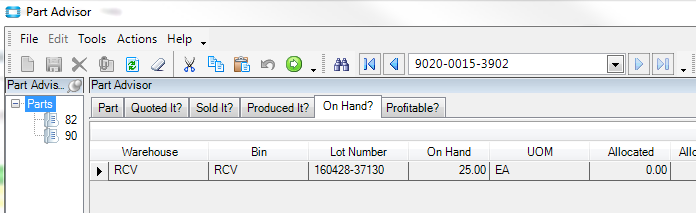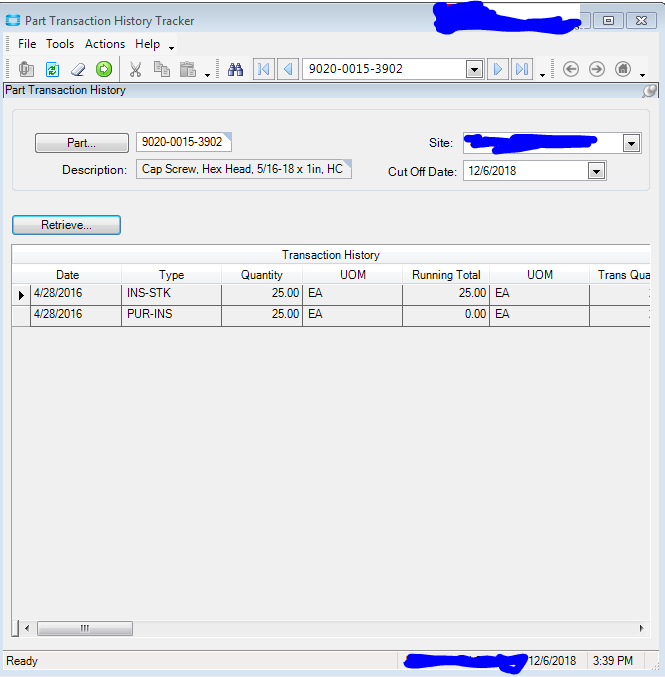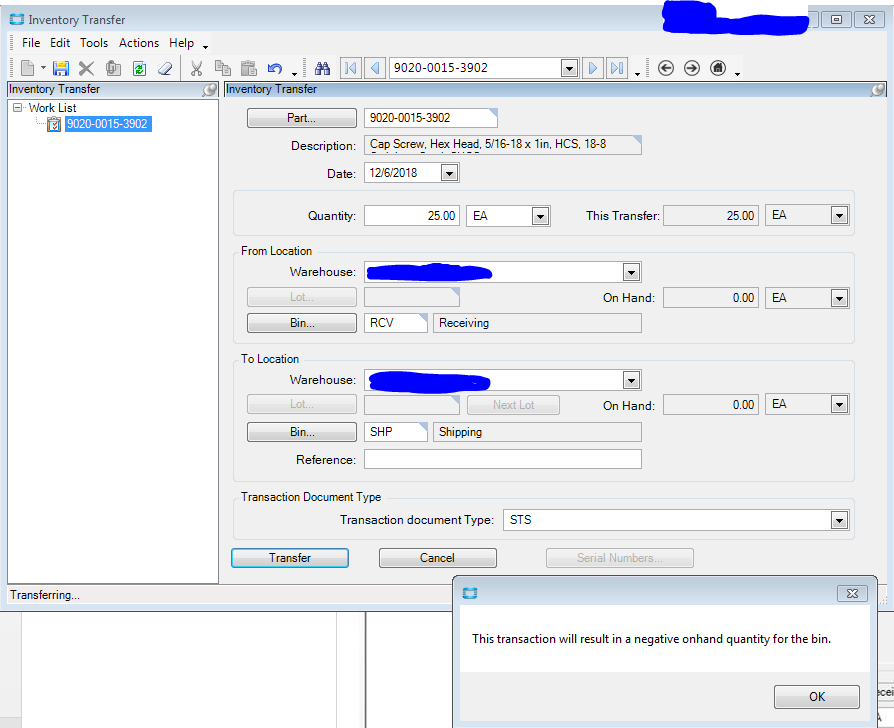We have a part stuck in RCV. How can I move this forward?
Inventory transfer to another WH\Bin? Often times companies will use a generic receiving location. Once received, someone has to physically and electronically put it away.
Thanks Chris,
Pretty new to Epicor, so how do I go about doing that? I assume the user has tried, but it is stuck and won’t let them transfer it. How can I try to transfer it to another WH/Bin?
FWIW - unless that bin is setup as Non-netting, it’s just like any other location. You could ship or issue from that “location” if you wanted.
My guess would be that the part doesnt really have a home, and that it’s normally stored in the receiving area.
I’ve seen Bins named “Carlos Office” and “Ricks Desk”
Edit: or Bin “PRODUCTION FLOOR” 
Just noticed that your part has a lot number, So it’s not something generic (like packing peanuts).
So maybe you have an inspection process - even if you don’t inspect the parts.
Do a Part Transaction History on the part and see if the last receipts were of type PUR-INS or PUR-STK.
A PUR-STK is the more common type. That happens when the receipt cause the Qty of inventory to be immediately increased.
A PUR-INS is when a Part requiring “inspection” is received. That part has arrived, but is not yet in inventory until the inspection process is done. That process will create a INS-STK, increasing the QOH in stock.
Hi Calvin,
I did a Part Transaction History, and the following came up. With this screen shot, how can I move these parts so they are not stuck?
In this post, when I try to transfer, I receive a message stating “This transaction will result in a negative onhand quantity for the bin.” I am not sure if I should proceed. The screen shot below shows how I am trying to transfer.
We have seen this message when there is a printed pick list for this part, but the part has not been picked yet. The task is to find that pick list and process it.
Unfortunately, I am not that familiar with the Inspection process. We don’t use it.
Look under Production Mngmnt -> Quality Assurance -> General Operations -> Inspection Results Entry
I think that is where you enter info that will allow the Inspection Required" parts to go from Inspection to Inventory.
This screen looks like it might do what you want.