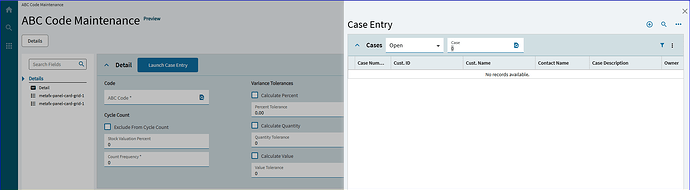Hey all, does anybody know how to display a page in a tab? Im trying to allow my users to enter new cases in a tab that is under a different module. I already have the tab built just having trouble getting the page going.
In a tab… I have no idea if/how that could be done.
In Kinetic, the easiest way to do this type of thing is with a button that triggers a slider panel which opens Case Entry.
Example… I add a button that says “Launch Case Entry”… when clicked, Case Entry slides out from the side.
Or you could have Case Entry open in a new browser tab/window if that is more preferrable.
Either one of your two versions would be great!!!
Do you need steps? Or do you “got this”?
Im a newbie, steps would be awesome if you have them
Don’t take offense… I saw this in your profile, so I started working on some steps for you:
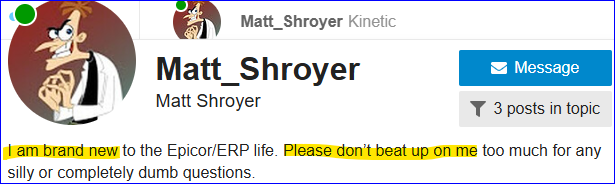
Disclaimer: I reserve my right for future beatings depending on how the below goes for you ![]()
~*~
I don’t know what form you’re starting from… but below are the steps. Click on the little arrows to expand each:
You'll need a customer layer:
Open the base application in your browser/client.
Click the Overflow (3-dot) menu… select Application Studio.
In App Studio, Click the < NewLayer > link
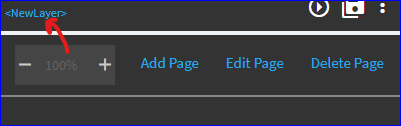
Type in a Layer Name (don’t user any spaces… keep it short).
Click Save Layer
Add a Button to your layer:
In the new/custom layer, select the page you want to add this functionality to, and click edit or the little pencil icon in the design window.
Drag a Button out of the toolbox and drop it on the form where you want it.
Edit the properties of the button… give it a better ID (no spaces) and Label Text.
Wire up an On-Click event to call an app-open:
In the button properties, expand the Behavior settings and click on “On Click”
This will create an on-click event for you named: whateveryourbuttonIDwas_onClick
Below is what it looks like when you don’t give is a better buttonID, haha.
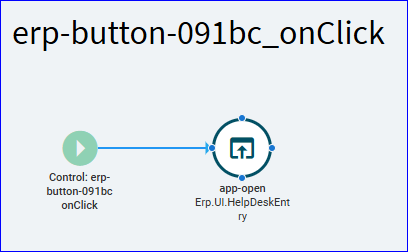
Your trigger should be pre-set. You need to go into the toolbox and drag in an app-open widget.
Click on the app-open widget you dropped in and open its properties… click on Parameters.
Below is an example.
For the “View”… you can either put in the “long form” and type out the application… (works with or without the .dll extension).
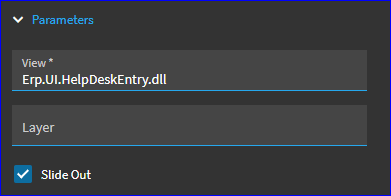
OR… you can type in the menu ID:
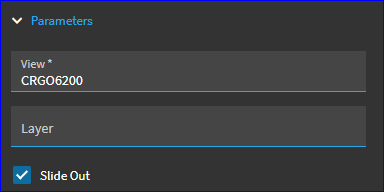
Just beware that the specific menuID… is specific, so in this case it is the Case Entry menu found in Customer Relationship Management. But if a user doesn’t have access to that, it may not work. They may have access to Case Entry via Case Management and that is menu HDMN2100… so, it is often “safer” to use the program name vs the menuID… but both work.
The “Layer” setting is if you already have a customized layer(s) on that target program you’re opening (Case Entry in this case). If so, you type that layer name(s) in here (if you want it/them applied). If you don’t, it will open the BASE Case Entry with no custom layers applied.
Make your choice on whether you want this to open via “Slide Out” panel or not. If that is checked, it will be a slide out, if not, it will open a new browser tab for the opened page.
… and that’s pretty much it.
Save your layer and hit the preview button to test it. Click your new button and see if it opens Case Entry.
IF you need to pass a value from the App you’re starting in to the App your opening via the app-open event… there are more steps. We’ll get to that if needed.
Thank you very much! I appreciate it! I shall build a shrine of SQL commands in your honor!