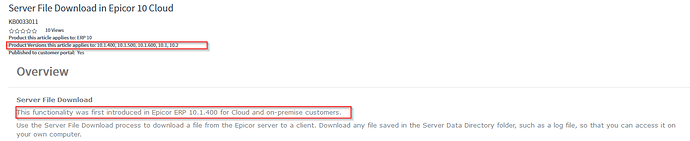Where do the MRP log files go when using the Cloud version?
here you go!
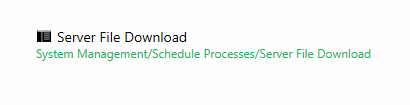
You can use an inside the client screen called Server File Download to download files that are stored on the server for your tenancy.
Here is a link to a KB we have on this functionality: Sign In
Or, you can open application help from within your client and search for server file download to see the topic/steps on how to download files from the Cloud servers to your machine.
EDIT 1: This isn’t just available to Cloud customers. On-premise customers can also lock down \epicordata and have users download log files/report files using this process as well.
@aidacra - Cool! I just checked, but we don’t have that menu item in 10.0.700.4 (OnPrem). If it became available later, can the KB article be updated (i.e. 10.1+) instead of “Applies to ERP10”. I do see it in out 10.2.200 test environment. Thanks!
Here’s what I see in 10.0 (and AFAIK, have every menu item available):
Absolutely correct, this was introduced beginning in 10.1.400. This doc was created with our Cloud customers in mind, and as all Multi-tenant and Dedicated Tenant Cloud customers are always on current code (+/- a release for DT) we didn’t think to clarify when it was introduced.
I have added the versions where this functionality exists in the KB and a note where it was first introduced per your feedback to avoid confusion for our non-Cloud customers
Thanks for the feedback!
How do you get there though?
Is it under Company, Admin, Reports, User.
We created new parts and orders in Pilot and ran MRP and seemingly nothing. I cannot find any log files
Hi Tim,
Ran into this today.
Folder location is correct.
I got the logs to show ONLY after typing something into the Log box. It seems Epicor will use this to name the log files.
MRP logs I got:
I would have thought the system would remove the logs after a set period of time but it seems they stay there forever unless you ask Support to remove them.
Trying to figure out how I can get logs for 7, 14, 30 days without clogging the server with millions of log files now.
You can use the FileTransferSvc to get files in a folder, check the last modified date, download the files you want, and optionally delete the old ones.
This could be done with PowerShell if you wanted to automate it.
Perfect thanks!!!
Which one? I listed 4.
I do not see anything under Company, User, Admin or Reports.
The User directory is empty. We ran it, it took awhile, nothing seemed to happen. I monitored the system monitor and it was processing parts, it would show a part in the system messages. Then it finished and nothing?
Sorry mind fart! My MRP logs were found under Company > Log > User
Logging level needs to be either MRP or MRP and Scheduling for it to generate the logs.
Can you share your MRP options?
We’ve been using MRP
It ran, we could see it processing in the monitor. If you refresh the system monitor will show which part it is currently working on if you are fast enough.
For the last test we used a new part, created a sales order for that new part for demand. The part has the MRP checkbox checked off. It has a BOM. Those parts have the PO suggestions checkboxes checked off.
No PO suggestions, no unfirm jobs were created.
We just attended an MRP webinar yesterday and their advice was to submit a ticket. However they talked so long that they gave our question about 2 seconds worth of time. VERY FRUSTRATING. We expected a little bit of immediate help.
Honestly the process should also generate a report with the same information. The process says it ran, but we have exactly zero insight on to what may or may not have happened.