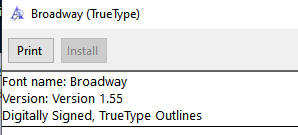We’re about to go live in 10.2 and we are having issues with our MICR Printer setup. The printer is set up on the server, we have the fonts installed (and can print them using Word), but the font is not changing on the bottom of the check’s we’re testing in AP Payment Entry. When I go to process payments the “MICR Printer” status box is yellow but we aren’t sure why.
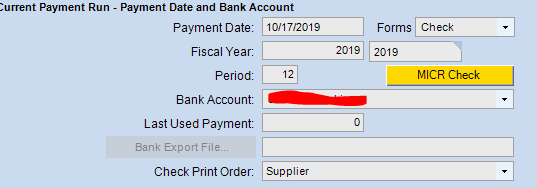
Do you have the MICR font installed on the SSRS server and have you restarted it?
What Jason said, you must install the font on the SSRS Server and restart SSRS.
Hello Jason and Hasokeric
I will get that going. Thank you.
Attempted that and had SSRS restarted this morning but the checks still don’t show the MICR fonts.
What do you have in your MICR Check Printer Maintenance Screen?
We have a ticket with Finance Support because our call in gave us documentation to do exactly what was suggested here and it did not work. They have not given us any other items. The font is installed on both server locations and the local pc in the font folder as directed.
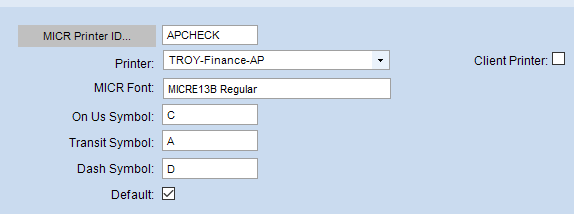
So you keyed in the Font Name MICRE13B Regular… I use the MICRE13B but mine just says MICRE13B – so make sure you have the right font in there, perhaps you dont need the word “Regular”
The name matches what is in the fonts folder. Per the instructions we have to match the font name as it is in the folder.
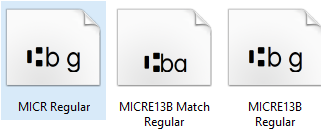
If you open up lets say MS Word, what do you find in the Font List? If you lets say install it on your PC and open Word. Because often times a font will have “Regular, Bold etc…” but it will register itself without those suffixes.
Use whatever you can find in the drop-down of Word Font List. Mine is MICRE13B just.
Same with other fonts, for example:
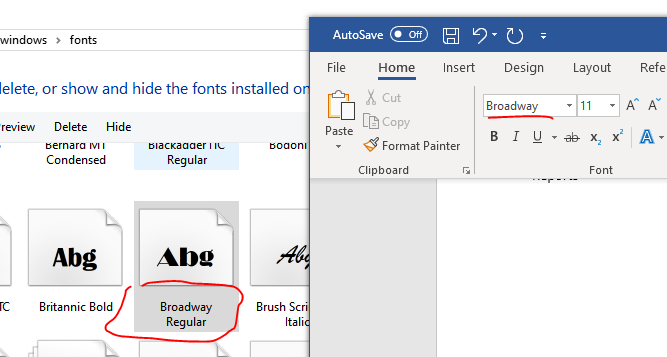
If you just open the font the name will show on the top, despite it showing as “Something Regular” in the Fonts folder