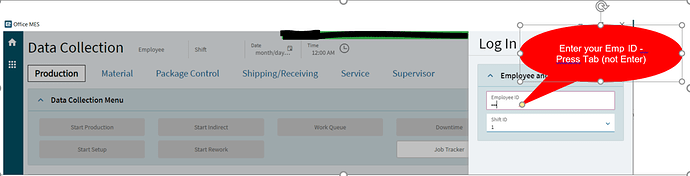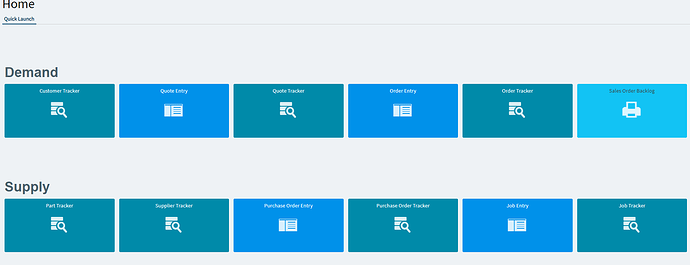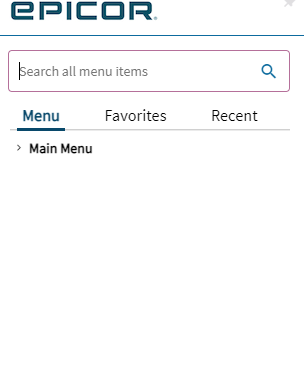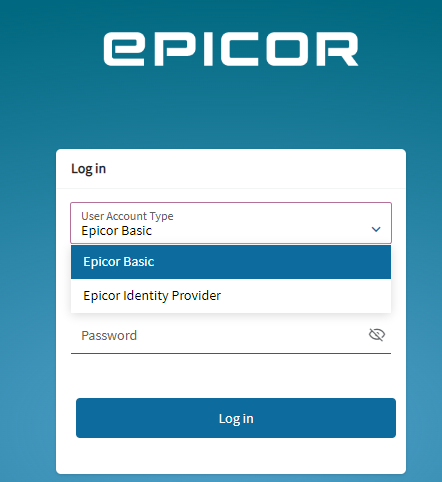Hey guys,
I just wanted to add some additional information to this thread because we’ve been wrestling with getting the MES buttons to work for a couple of weeks on both the desktop and mobile platforms and I believe that we’ve found some workarounds that have been effective for us. It seems like we’re all having very similar issues and I’m hoping this will save anyone else who runs into it some time in getting to a resolution.
I’ve been working with support pretty actively on this for a couple of weeks now because it’s prevented us from doing some testing on our shop floor with the production team using the MES. An added note - we are an SaaS cloud customer accessing through the browser exclusively.
After logging into an Employee ID with the method that @dgross provided above, the blue buttons under Data Collection were working correctly again, but clicking any of the white buttons caused a separate issue. (Move WIP Request, UOM Split/Merge, Count Entry, etc.)
Working when using the login method that @dgross provided.
Clicking any of the white buttons STARTS to open the page as you’d expect, until the authentication breaks and you’re prompted to login again and are taken out of MES back to the main Kinetic “Home” screen.
After logging back in, this is where you will end up. However, now none of the tiles on this screen are interactive and clicking them does not do anything.
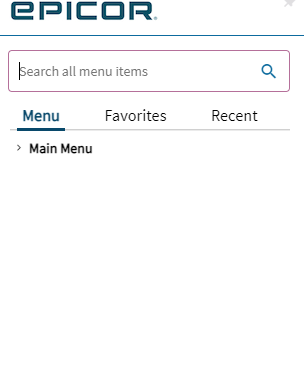
Opening the navigation pane will show a blank list with just the “Main Menu” dropdown present. There is nothing under this menu, and searching produces no results.
Refreshing the page does NOT correct the issue. The only resolution is to close the tab completely and log back into Kinetic/the MES again.
So to boil the issue down, @dgross solution will work in getting the blue buttons to work as expected, but if you are on mobile specifically, you may have issues with the white buttons not launching correctly and creating the login loop that sends you to the dead home page shown above.
We’ve found three solutions that have resolved the issue across all of the different platforms we’ve tested on. iPads, Android/Samsung Tablets, laptops, and desktops. (Desktops don’t seem to have this issue generally and is pretty rare.)
SOLUTION 1: Login to Kinetic with an Epicor Basic login rather than an IDP account.
This was the first solution we tried that caused both of the blue and white buttons to work correctly. There seems to be an issue with how IDP logins authenticate on mobile platforms in the MES, but Basic seemed to work just fine and never prompted for another login after clicking the white buttons.
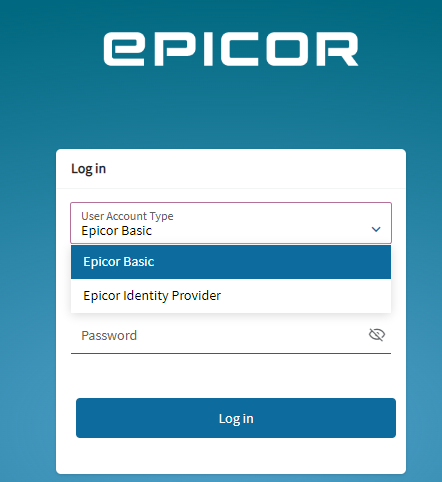
1. When logging into Kinetic, click the drop down under “User Account Type” and change it to “Epicor Basic”. You will need to ensure that you have an account created in the Basic format in “User Account Security Maintenance” first We created a few of these to use on our tablets for our shop floor in place of IDP logins.
2. Log back into the MES with an Employee ID. Be sure to continue to use TAB and not the ENTER key when logging into the ID just in case. For this example I’m clicking the white “Count Entry” button to see if it will open correctly.
3. After clicking “Count Entry” the correct screen in Kinetic opens without any issues, and I’m not prompted to log back in.
SOLUTION 2: Verify that the mobile device has “Desktop Site” unchecked on your chosen browser’s settings.
This solution is pretty straightforward, but seemed to resolve the issue on most of our tablets/iPads that had continued issues even after using the Epicor Basic login solution above.
All of the tablets we had been testing with were new, so we had not unchecked the box for “Desktop Site” initially because I hadn’t considered that. The mobile view is also much easier to use on a tablet than the desktop as you’d imagine, so two birds one stone here!
Once we were on the mobile site, IDP logins seemed to be working much better in general and the authentication happened much less if at all but this still needs additional testing.
SOLUTION 3: Use a link that points directly to the MES rather than navigating through Kinetic menus to get there.
This solution was provided by both support and one of our consultants, and it produced mix results. On some devices, it seemed to correct the authentication issue by circumventing having to login to Kinetic first. I believe this has been the suggested resolution for some time now for users that have functionality issues on the MES. For us specifically, it solved the issue on maybe 1 out of 10 total devices - so take it with a grain of salt!
All you need to do to modify the link to your kinetic environment is change the below:
Change this : /apps/erp/home/#/home
to
this: /apps/erp/home/#/home/mode=MES
The full link will take you directly to the MES page and avoid the Kinetic home page completely. Your consultant/support can provide this as well.
I know there’s a support ticket floating around out there that contains the link, and once I find it I’ll attach it to this thread.
We used a combination of mostly solution 1&2 to get the MES working on all of our different devices, so your mileage may vary on what works for your environment and what doesn’t, but collectively they should get everything working as expected again!
I hope this helps anyone else running into this issue and saves you some time and frustration!