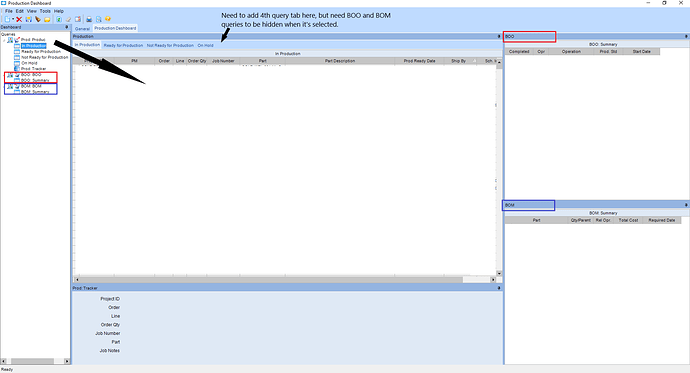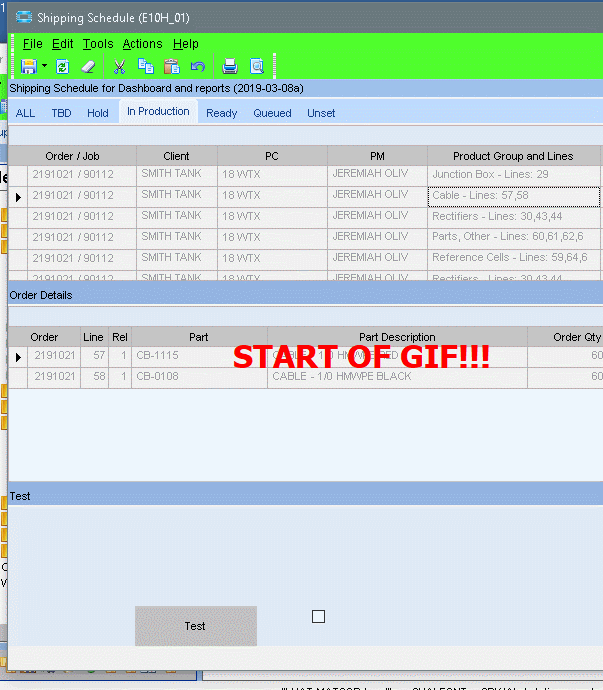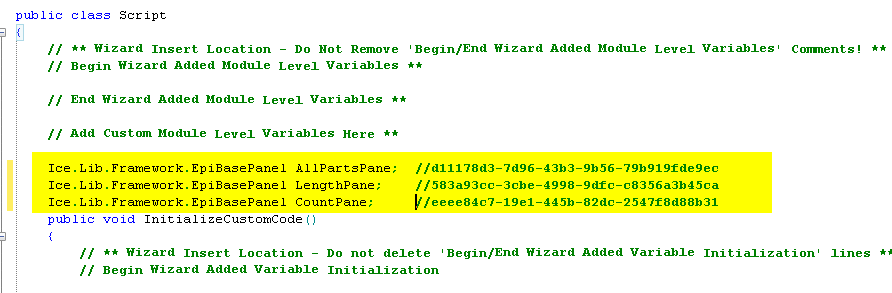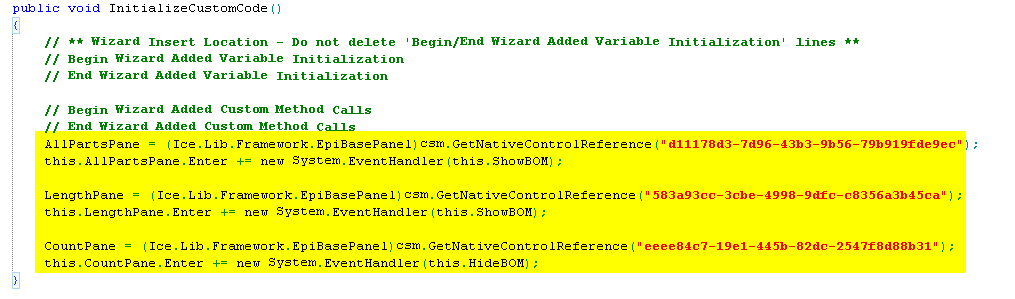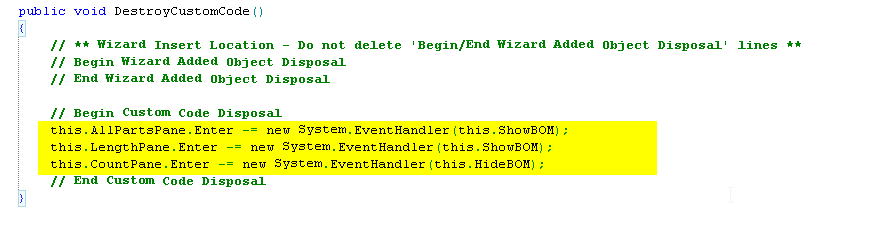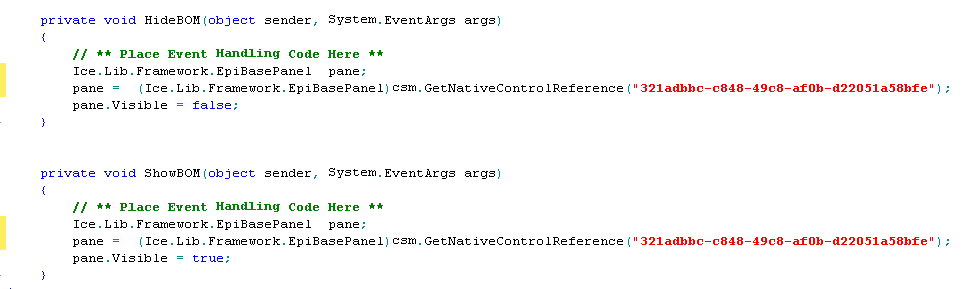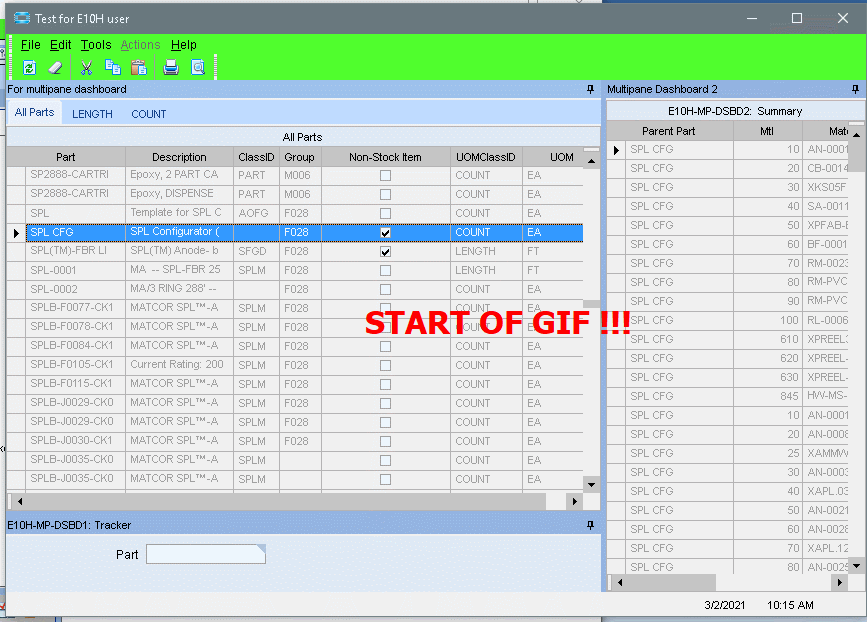Good afternoon mega-minds! I’ve got a Dashboard that has three queries that are linked together. The main query publishes one field and has four grid views (tabs), each with their own filter. The other two queries are linked to the main one and change data based on which tab is selected and what line is clicked. This is setup with the main query on the left side of the form, and the other two queries stacked on the right side (see image below). Now, what I need to do is add a new 4th query that will be stand alone. In the image below you will see where I need to add the tab. The problem is that it will not be linked to the other two queries, so those queries should be hidden when a user clicks this new tab. Is there a way to catch which tab is being selected, and is there an easy way to hide these queries? I welcome any suggestions and I thank you for your time.
You can get the contents of the pane to be hidden, but the pane itself would still show.
In the following I make the middle pane’s contents hidden when I click the button.
Would that work? Or do you need the pane to completely be hidden?
That looks amazing! I think that would work out fine. But, I would need it to hide when a user clicks the specific tab, and then unhide when they click any other tab. Is that possible?
Or is there a way to add all of my existing queries onto a sheet/tab of their own, and then create a blank sheet/tab to add the new query on?
@ckrusen Actually, I found this article with a solution that you came up with that I think will work. I never thought of using a UD form to combine two dashboards. This would get all of my first dashboard queries in one sheet/tab and allow me to create a second dashboard and put in a second sheet/tab.
If you want to do it strictly in dashboard (without a UD form), try the following:
-
Customize the deployed dashboard (you might be able to customize the runtime, but I tested it in a deployed dashboard)
-
Add variables for the tabs in your main pane (‘In Production’, ‘Ready for …’, etc…)
-
Set them to the native controls, and add an Enter event:
(note that the tab that should hide the other pane, callsHideBOM, while the other tabs callShowBOM) -
Add the disposal calls
-
Add the functions
HideBOMandShowBOM
And you’ll get:
@ckrusen Thank you for your work on this! That is exactly what I was looking for! This is the solution I’ll go for, but I do like your other one for the UD form too. I’ll probably use that in another project. Thanks again for your time and help!