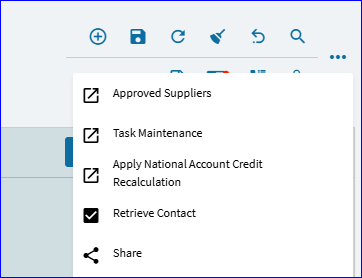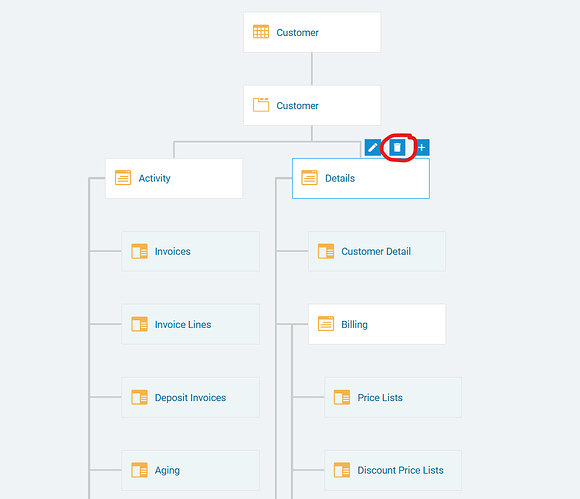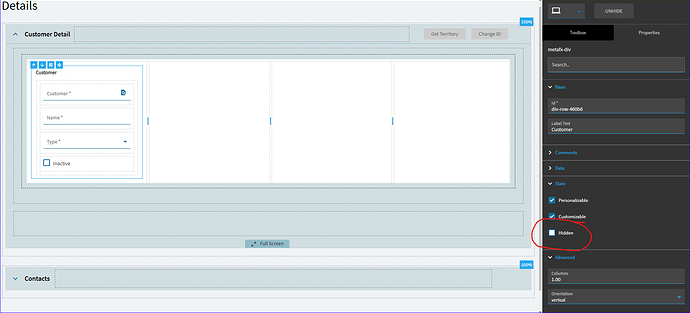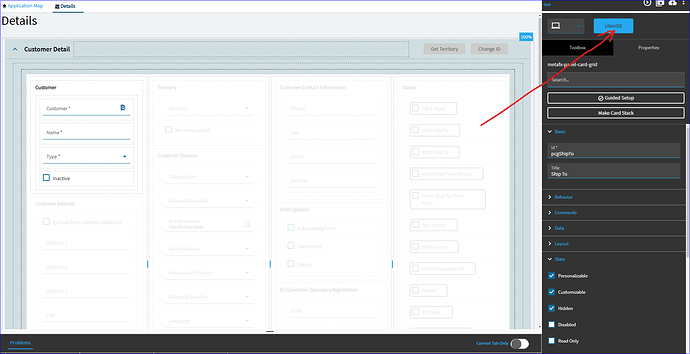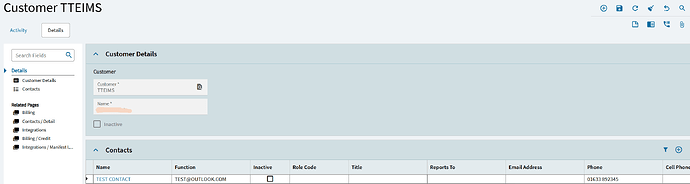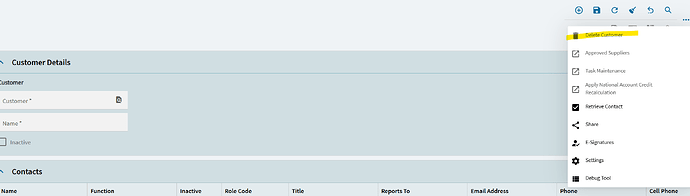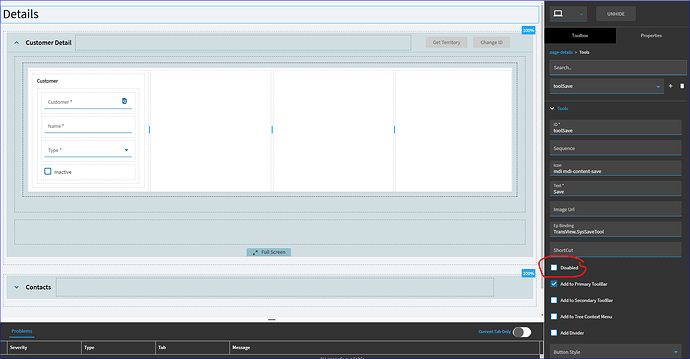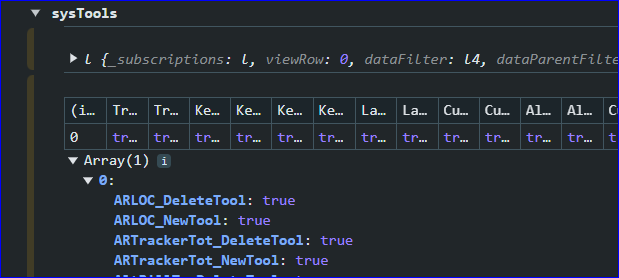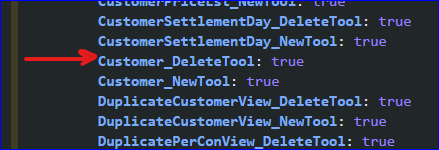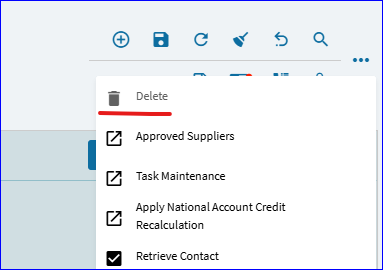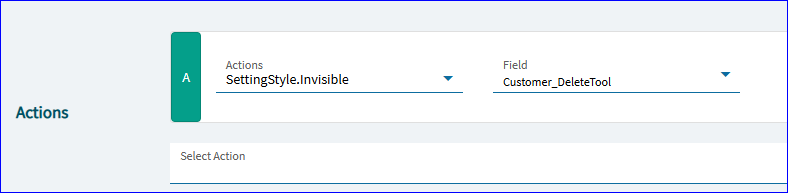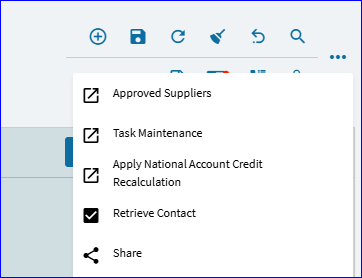For some of those items, if you’re looking at the page properties, under tools, you can set individual tools to “disabled”.
In this case, I don’t see the Delete tool in the drop down.
So, I created a test customer, and then went to delete it while watching in debugger… I see this event firing:

So, back in app studio, opening the OnClick_toolDelete event, I can see the trigger is pointing to “toolDelete”.
Not seeing any reference to “toolDelete” anywhere, I figured I’d see what kind of system tools this may be linked to.
So, back in debugger, I reviewed the sysTools dataview:
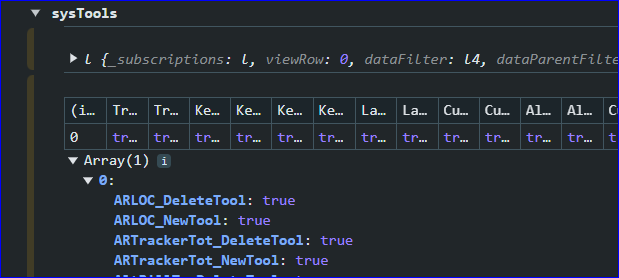
Scrolling down, I saw:
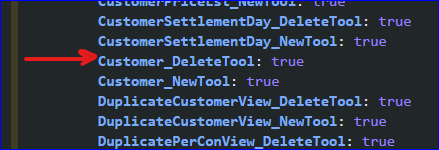
So, working under the assumption that “Customer_DeleteTool” is the name I need to work with…
You can then add a Data Rule to your custom layer to “disable” that tool. So in this case, your Action Data View would be sysTools:
A little tough to tell, but it is now faded and unclickable (disabled).
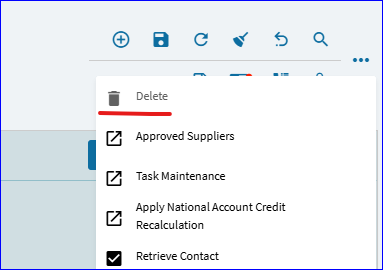
Or, if you prefer, you can also make it “invisible” all together by altering the Action in the Data Rule to the below:
In this route, the Delete icon is now invisible/hidden altogether.