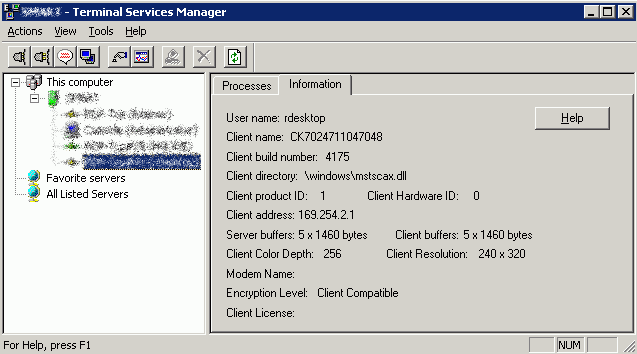Thanks,
Jason Claggett
Vice President of Technology
2W Technologies, Inc.
Certified Epicor Partner
312.533.4033 x8039
jason@...<mailto:jason@...>
[Description: bus_prtnr_2C_vert_sm]
[Non-text portions of this message have been removed]
| Preview by Yahoo | ||||
Originally, it was a very small window on the screen and I searched this board and found a recommendation to change the .sysconfig file scale settings, which doubled the screen size, but it still doesn't fill the entire screen. Any further ideas?
| Windows CE Programming » Blog Archive » Remote De... Hi there are now more and more full VGA rugged devices coming. And some customers are still using Remote Desktop Mobile to run there application on the ... | ||||
| Preview by Yahoo | ||||
Thanks for the tips, that helped a lot! How do you go about customizing the HH Menu screens? With MES, you can just change the shortcut parameter to -MESC to get to the customization screens, but that doesn't seem to work with handheld. I completed the customization through the Epicor Menu (Handheld Menu module found under Production Mgmt > Data Collection > Handheld), but when I applied that customization in Menu Maintenance, it worked when launching the HH menu from the full Epicor app, but not when launching the Handheld module directly.
Thanks for the help,
Jay
You don't have to install anything on Intermec.
All what you need is setup RDP connection and connect handheld over RDP to computer or server.
Question is: how many devices do you have ?
In our case we have 4 guns connected to separate box where I have configured RDP server with 4 licenses.
Also,
Epicor should provide you 3rd party piece of software let you maximize E10 handheld client on Intermec scanner.
CK71 has knowing timeout issues. Basically Win Embadded has security option that logout RDP if no activity for 15 minutes. Nothing what you can do in the system. If you want prevent this download small application called "Keep Busy" from intermec website. All what that app is doing is keep few pixels blinking all the time.
Working fine but some log file is building up over time so you have to delete that log every x weeks.
If you want run handheld client and see how looks like modify regular E10 shourcut adding -HH @ the end.
Have fun,
henry