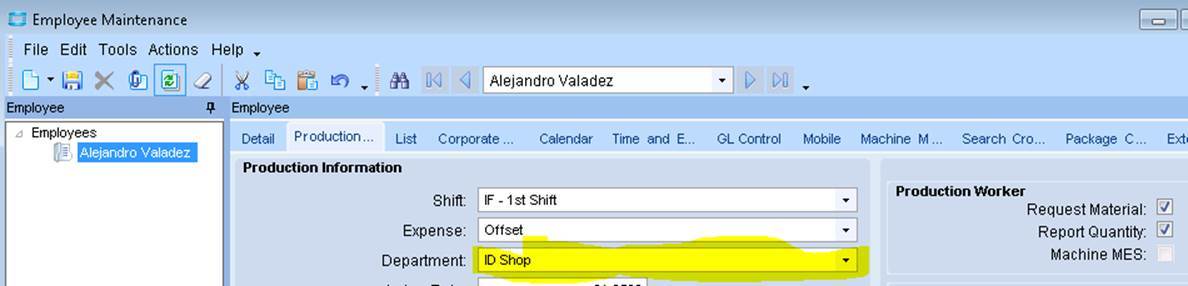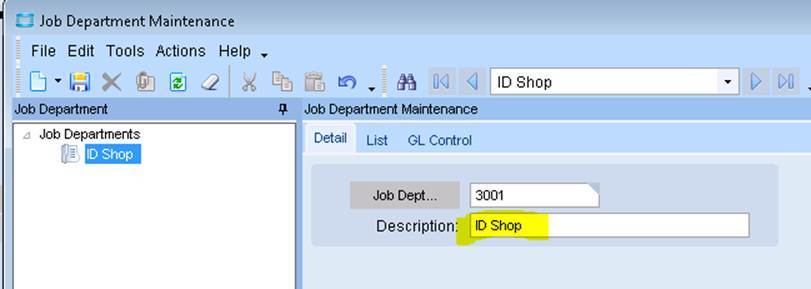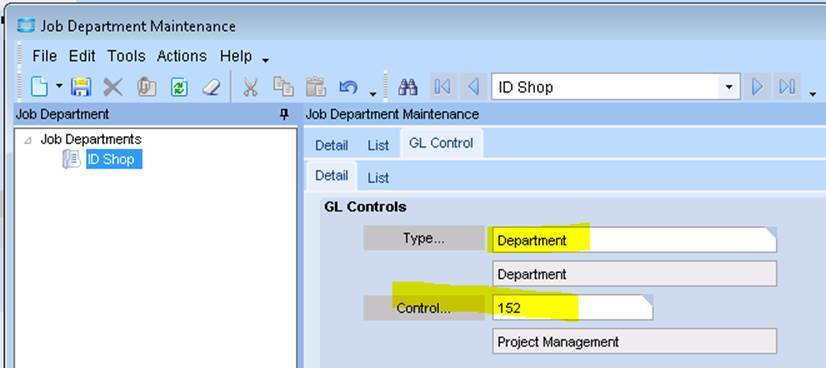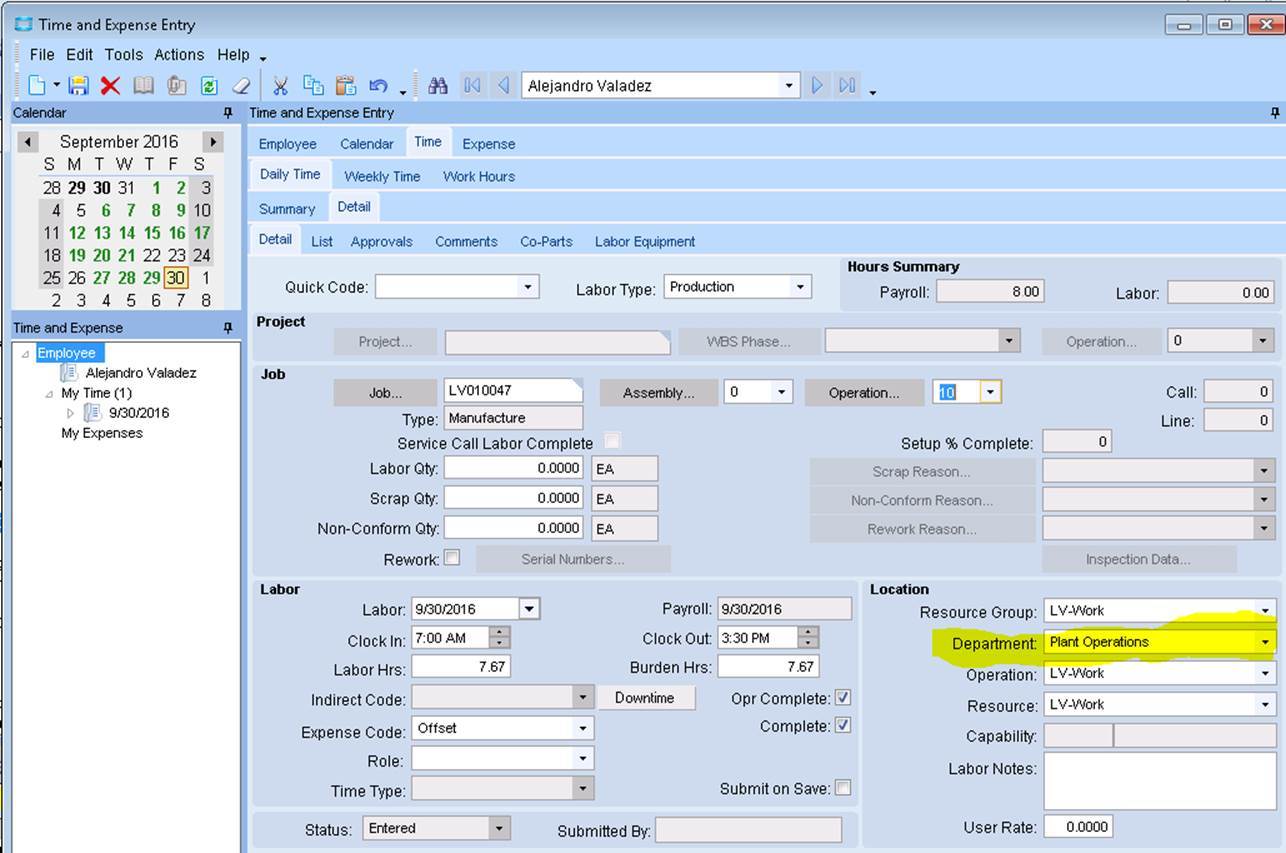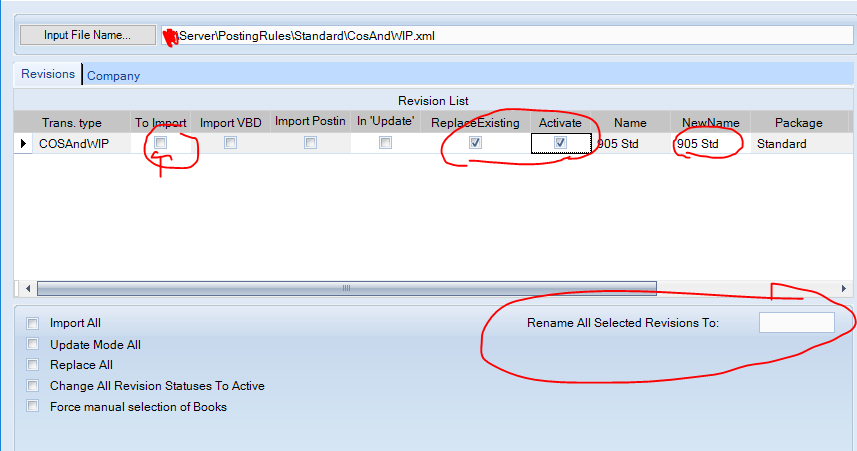How to create posting rule to post APPLIED LABOR account to specific departments
Mike,
I don’t think you need a new posting rule for that. Assuming you are using Standard Posting Rules, just add a new GL code to a department and only use the departmental segment for the account. Then, make sure your account exists.
You should be able to make this change and verify it in your INV/WIP report in an unposted state to verify it is working.
Ross
I believe you also need to add the department to the employee in order for this to work. If you are working the employee’s time through Time and Expense entry make sure the department is being set properly on the detail tab. Also I would recommend the Epicor help here as well. F1 -> General Ledger -> Working with the General Ledger -> Inventory Transaction Hierarchy (or whichever one is applicable) -> Find your transaction type (should be a LBR-XXX). You can see the default control codes and contexts that Epicor will use, assuming you haven’t customized your posting rules. This is by far the most helpful GL troubleshooting tool i have come across in Epicor. It will tell you where the dynamic segments will come from and therefore where you need to make sure you have information setup.
-Bobby
STD Epicor will already do this
Create a department glc. Fill in the department segment only and save
Create a dept. assign the department GLC to it
Create an employee. Add the department to it (required)
Make sure the department applied labor GL account exists and is active
Enter time.
Run inventory wip recon report. It should substitute the employees department on the GL account for applied labor
If the applied burden account for the department exists, it will do the same
Note if the dept applied labor/burden acct does not exist or the dept glc isn’t assigned to the dept, it will just hit the default applied labor/burden accts
Andy Cicala
973-615-5033
Guys, thanks so much.
Andy,
Please correct me if I’m doing this wrong based on your instructions and I want to verify.
Create a department glc. Fill in the department segment only and save
- We did this in General Ledger…Setup…GL Control Code. We have a “department” type setup. We’ve created a new “department” GL code for every single department in the facility and only filled in the two digit “department” segment for the “account” section.
Create a dept. assign the department GLC to it
- I’m assuming you mean Job Dept? We did this in Job Management…Setup…Department. We have setup all of our “Job” departments and assigned the corresponding “GL Control” department to it.
Create an employee. Add the department to it (required)
- We did this in Production Management…Job Management…Setup…Employee…We create our shop employee and on the “Production Info” tab, we assigned a “Department” to them. However, we have NOT assigned a “GL Control” department to them. Is this correct?
Make sure the department applied labor GL account exists and is active
- Financial Management….General Ledger…Setup…General Ledger Account…Account 01.78000.00 (Direct Labor-Applied.COMP) is setup and active. Should there be a 78000 account for every department because I only see .00 department here and nothing else?
Please let me know if this is the correct method of doing this.
It looks like we already had everything setup the way you outlined EXCEPT we only had ONE GL account created for Applied Labor (78000) with a default department of 00 (which is where we saw everything going in the INV/WIP Recon report). I’m assuming if I just create the individual “Department” accounts for 78000, it should start working, correct? Will it immediately start showing transactions going to those accounts or what? I also went on and setup the applied burden departmental accounts too. How long will it take before I will know if it’s working?
Mike…
Mike,
Just create the charts and run the INV/WIP reports. The pre-posted results should show immediately on that report.
Ross
You got it right. you DO need to have a full General Ledger Account for each department. 01.78000.00 ; 01.78000.02 etc,
Guys, I’ve had the individual departmental accounts created and in place for about 24 hours now but everything is STILL posting to the same 78000.00 account that it always has. Did I miss anything? The only thing I wasn’t certain on was on the employee setup record, I DO have a department selected for them on the “Production Info” tab, BUT, I do NOT have a GL control Department selected for them on the GL Control tab in Employee setup. Do I need to add one for each employee?
Also, are there any GL control codes that need to be setup in Company or Plant Setup in order for this to work?
Shouldn’t need to setup anything in company or plant to make this work. Are you running into this problem in the payroll module on the payroll edit list or the INV/WIP report. I know for it to work right in payroll you need to setup the GL control on the payroll employee. The Context needs to be department. I’m not as familiar with the Employee setup under the production side since we use the payroll module, but if they have the option there to setup a GL control code for the employee then yes set it up there with there. Again making sure the GL context is department. For unposted labor you should see this change take effect immediately on your INV/WIP Report or Payroll Edit list.
Also did you take a look at the GL transaction hierarchy from the Epicor help I posted earlier? That should guide you to the right area you need to set up the GL code.
Hope that helps!
-Bobby
Sorry, didn’t see this until this evening.
See below
Andy Cicala
Partner
[TGem_final]
Delivering Effective Business Solutions
Mobile: (973) 615-5033
www.trigemco.com
Acicala@trigemco.commailto:Acicala@trigemco.com


Nothing needed at the company or plant level.
However, when you updated the department on the employee, were they changed to something else or did you just add GLC’s to them? When you enter labor, the labor transaction will capture the department at the time the entry is made. If departments were changed, the new department will not be associated with the existing labor entry. If the old department doesn’t have a GLC associated with it, then your results won’t change.
I’m not sure if you’re testing or live. If you’re live, my suggestion would be to post them against the 78000.01 and have finance make a journal entry to reclass them to the appropriate departmental account to correct. New labor entries should be good going forward.
Andy Cicala
Partner
[TGem_final]
Delivering Effective Business Solutions
Mobile: (973) 615-5033
www.trigemco.com
Acicala@trigemco.commailto:Acicala@trigemco.com


Guys, thanks for all the information. To sum up:
We had everything setup just like Andy mentioned EXCEPT we didn’t have GL accounts setup for APPLIED LABOR for different departments, we only had the base 78000.00 account created so we created indivduals ones .02,.03,.04 etc for the other departments. That’s all this was changed/added but we still didn’t see anything posted after to anything except the base APPLIED LABOR account.
Bobby, we are just looking at the INV/WIP report to see if anything changes and it hasn’t so far. However, as I mentioned we do NOT have a GL Department code setup on the “Employee” setup screen (either in the payroll module OR production module). I think I’m going to just add a GL Department code to a few employees and see if anything changes. Do you think that might work?
Last question,
Unless I’m missing something, it appears that if it works “right”, I should see labor transactions that show what each employee and department they clocked into on the INV/WIPcorrect under the 78000 (Applied Labor) realm of accounts? My question is, what if they clocked in and worked in a department that is NOT there “Home” department (meaning the one that is setup on the employee setup module)? We have people jump around and clock into different jobs in different departments daily. Would Epicor handle this?
The Employee needs to be tied to a Department. The Department needs to be tied to a GL control code
Employee screen
[cid:image010.jpg@01D21B26.682D1D60]
Job Dept
[cid:image011.jpg@01D21B26.682D1D60]
GL Control on the Job Dept
[cid:image012.jpg@01D21B26.682D1D60]
When time is entered, it captures the department. This defaults from the resource group. This is the department that will be used for the GL Control code.
[cid:image014.jpg@01D21B26.682D1D60]
If this is how it is setup, you should be fine.
Let’s look at something else. Go to Finance/GL/Setup/GL Transaction Type
Select the COSAndWIP transaction type
In the tree view, what revision is active?
You want “Base Std” which stands for Standard posting rules. “Base Ext” stands for Extended posting rules. You don’t want these – they are useless for most folks.
If you changed the revision name when you imported the posting rules, then I would suggest you reimport the Standard rules (provided you don’t have any custom posting rules) and try running the Inv/WIP report again
[cid:image015.jpg@01D21B26.682D1D60]
Andy Cicala
Partner
[TGem_final]
Delivering Effective Business Solutions
Mobile: (973) 615-5033
www.trigemco.com
Acicala@trigemco.commailto:Acicala@trigemco.com
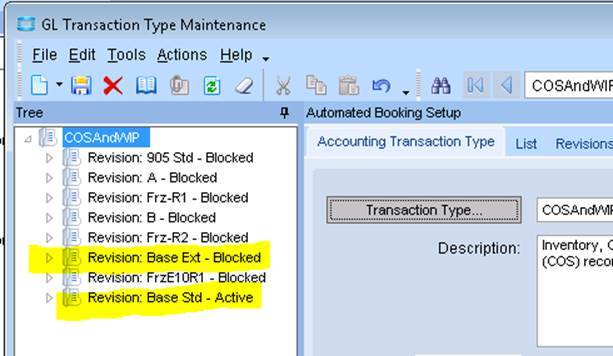


Andy, I think you’ve hit the nail on the head…We’ve only been on Epicor9 since February but the only posting rules that we have say 905Ext (see pic), we do not have anything that says “base”…
The A revision that is active is just an edit we made to disable posting indirect labor. How do I “re-import” the STD posting rules…
The extended should be fine, but to re-import standard go to actions -> Import ACT Type -> Navigate to you epicor server and the following file structure: Epicor -> Server -> Posting rules -> Standard -> COSWIP. Check the following boxes:
and click ok. That should import it and set revision A to Blocked and make the standard rules active.
To answer your earlier question, as Andy said the department will default in by Resource Group. I believe you can change the department so that it will go to the correct GL, we have it all automated right now so I can’t remember off the top of my head.
-Bobby
Standard Postings Rules include the logic to substitute Department or Division segments based on the GL Control set up
For Example, if a cost of material GL control is set up as 5000-00 but the Plant that the job was shipped out of has a Division GL Control of 10, the Standard Posting Rules will use 5000-10
Extended Posting Rules do not include the logic to substitute the Department or Division segment. Based on the same example as above, the Extended Posting Rules will use 5000-00
A user that is only using the Natural Account Segment should use Extended.
Users with more than 3 segments may still use Standard.
If a user has 2 segments and wishes to use departments or divisions, they must use Standard and map the 3 segment on the mapping screen as Not Used