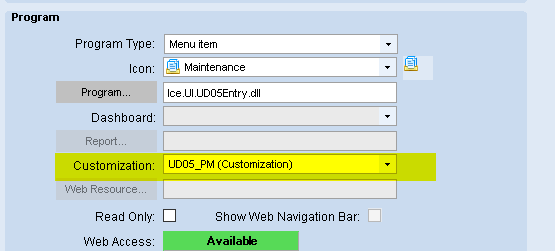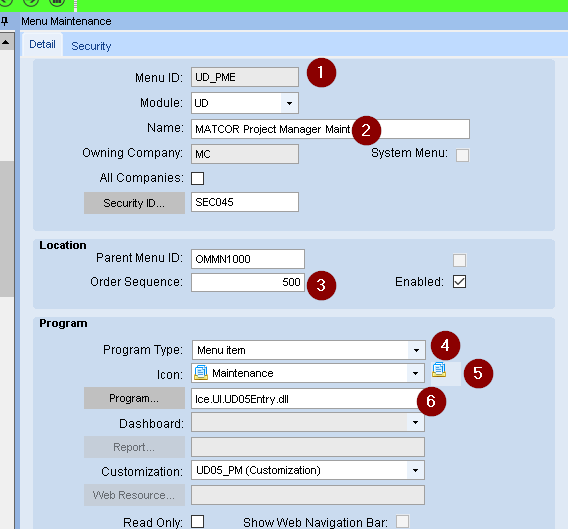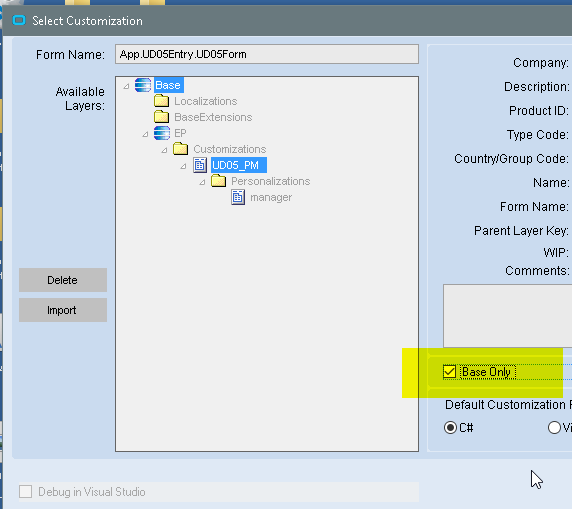You need to have customization rights, and access to Menu Maintenance. The person that created your E10 account is able to give you these if you don’t have them.
Also, you’ll need to know which UD tables haven’t already been used. And just because a UD table is empty, doesn’t mean that it isn’t used by a customization that just hasn’t written anything to it yet.
Launch Menu Maintenance
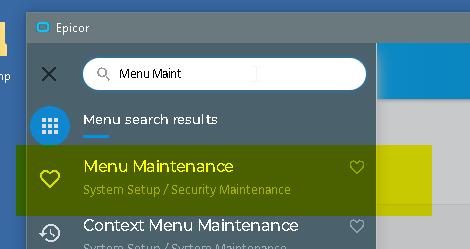
Select the folder where you want to launch the form from, and select File-> New Menu
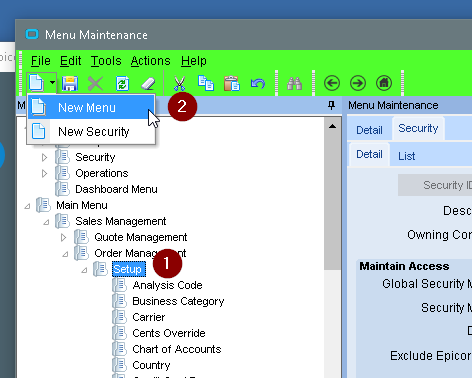
Fill in the fields I’ve numbered in the pict below:
#2 is what shows on the Menu
#3 is the order sequence for it on the menu
#4 should be Menu Item
#5 is the icon to use for the menu item
#6 is the program (i.e. form) to launch. Either browse for it or type it in. My example is for table UD05
Save and close the Menu Maint form
Close E10 and relaunch (it won’t show on the menu until you do this).
After it relaunches, enter developer mode:
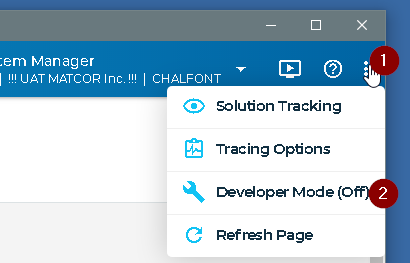
Got to where you created the menu item and launch it.
You’ll get a window asking you to select the customization. Mark the Base Only and hit OK
The form loads. You can enter customization mode to add fields to the Detail tab, change label names, etc… Or use it as is, just using the List tab and you can see all the fields.
After customizing it, save the customization. You’ll have to give it a new name as you can’t overwrite the base form. Turn off Developer mode. Then go back into Menu Maintenance and select the customization you just created in the Program section