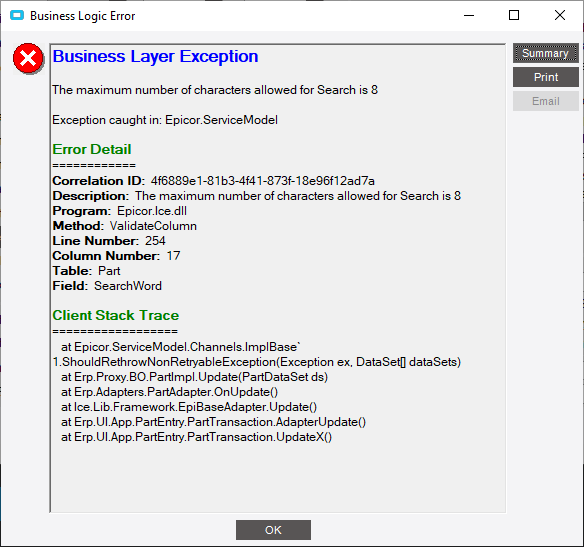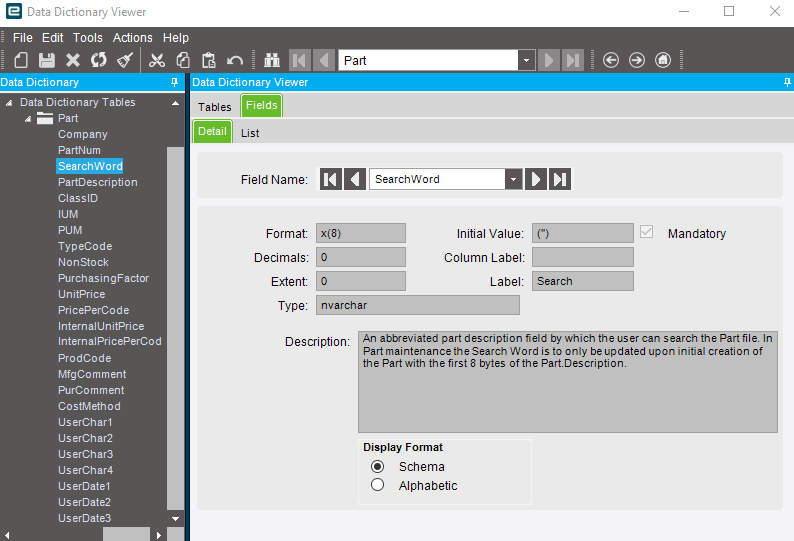We recently discovered that our search word field was filled with misspellings and odd names for things long since changed and decided to clean it up by making the search word field a drop down with a pre selected list made from UD Code Maint. That seems to be working fine but when going into the search option and using the search word it uses the code ID not the Description shown which is limited to 8 characters. Does anyone know how to search based on the description shown instead?
Your combo box needs to use the CodeDesc for the value, not the CodeID.
Are you talking about in the part entry screen? Because there it is displaying and working fine. It is in the search option that we are seeing issues. If the whole word is spelled out it skips “Rectangl” completely.
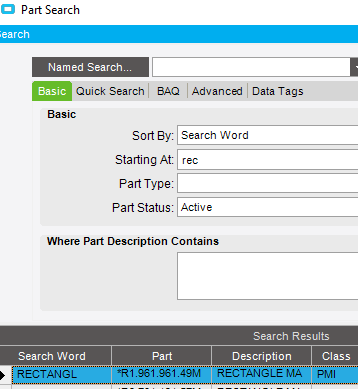

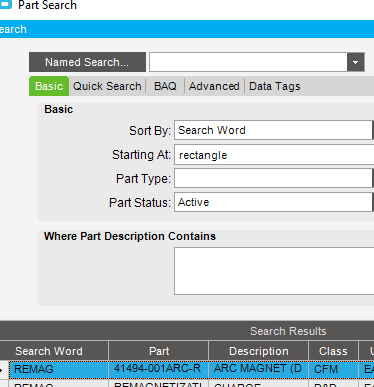
On your custom drop down. Open it up in Customization mode and go to the properties for that drop-down field (EpiCombo). This will default to CodeID. So it’s storing only the ID to the database, not the description. Change it to CodeDesc and then try to reset your drop down and save it.
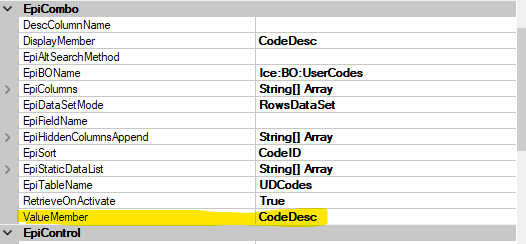
It is throwing a complaint when I try and update a search word field that it is limited to 8 characters then and won’t let me save.
Well that’s a bummer. That field in the Part table is limited to 8 characters. It won’t let you shove any more into it.
Let’s take a step back. What are you trying to accomplish? What’s the end goal? Is there a reason you wouldn’t want to use the part description to search?
I do want to use the description in the search but it seems to be searching on the code is the issue. When I click the binoculars and select search word as the Sort By and then type in Rectangle I want it to compare that to the Description not the Code.
How does that differ from just searching in the part description for the complete word?
We created a short list to be used with User Codes which limited the code to 8 characters as well but the long description can fit the whole word. Our part descriptions don’t always say what type it is which would limit the search itself.
I see. Then you definitely want to store the codeID, not the description. To search it, you may consider making a quick search and adding the field in there but making the input be a list… then you could hard code the list as codes/descriptions and a user could pick from the drop down in the search rather than type it in… just thinking out loud.
That is a good idea. It would be similar to what we are doing now with the search word input box anyway.
Have to do some digging for how to go about doing it though. Thank you for the direction.
In a nutshell:
Create a BAQ and add Part table.
Select the display fields you want in the search (including the search word field).
Then right click on the Part Number field on Part Maintenance or Tracker and you should see Quick Search Entry.
Open that up and create a new QUick Search. You put in the BAQ you just created. Put PartNum as the return field.
Then on the Criteria tab add the fields you want to search on. Not too bad. Play with the checkboxes on the Detail tab to determine who all gets the quick search and whether or not it takes over for the default search.
Any idea why quick search entry wouldn’t be available in our test environment? I can see it in live but not interested in testing there.
I don’t know why but I think there might be a checkbox on user account security that might enable/disable ability to use it.