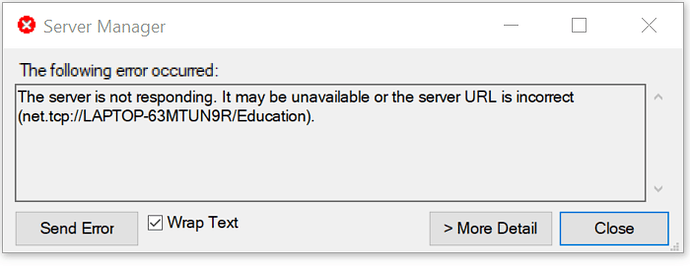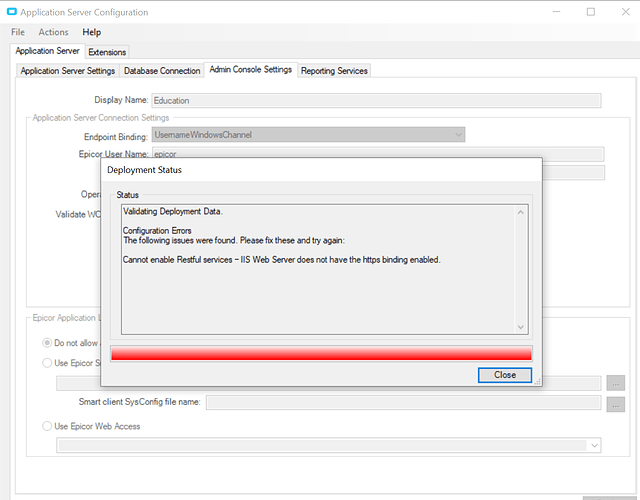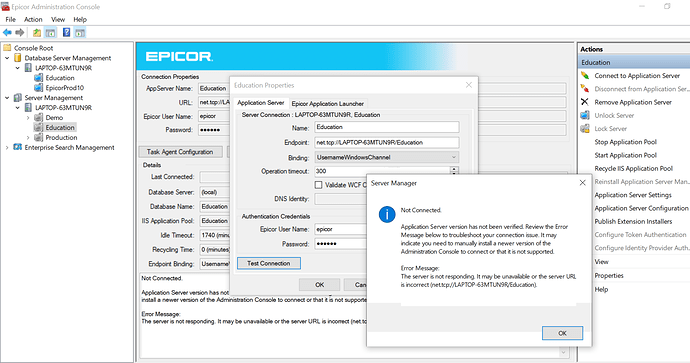Epicor is not working and I try out troubleshoot on the Epicor Adminsiration Console but below error pops up. Any thoughts.
Assuming you are trying to access a deployment on the same machine, first ensure the app server is started, if it is you can try a redeploy.
It sort of depends on what happened before this… Could be that your appserver is set for http(s) but your appserver’s “Admin Console Settings” connection is set for net.tcp. Or it could be that the WWW/IIS Admin services are down, or that your server isn’t answering to that DNS name…
Dear @sk.patchai, We had got the same issue. Please follow the below mentioned steps
- Open Epicor Administration Console
- Select the Application
- Click on Application Server Configuration
- Database Connection Tab check the User Name & Password
- Admin Console Settings Tab check the User Name & Password
- Click on deploy button.
- Select Application , Right Click & select option Properties.
- Actions > Rebuild Site.
- Test Connection.
- Stop Application
- Start Application.
- Restart Server.
Thanks Mike. I have been running DB and application on the same machine. I redeployed twice but still same issue.
What version is this?
Also, has anyone perhaps manually edited the web.config?
Looks like someone hosed up the bindings for the website inside IIS.
First of all, open event viewer on server and read the messages in the Epicor App Server log
Make sure Authentication on your Default Web Site has both Anonymous and Windows Authentication
Enabled:
Make sure the SSL Settings on your ERP10 Application Pool is set to Accept Client Certificates:
Click on Bindings… for the Default Web Site
Highlight https and click Edit…
Click View…for the SSL certificate:
Make note of the Issued to information
Make sure the SSL Certificate is listed under Trusted Root Certification Authorities – Certificates folder in the Local Computer – Certificates Manager:
Make sure SQL ServerConfiguration Manager – SQL Server Network Configuration – Protocols for
MSSQLSERVER – Named Pipes are Enabled:
Set Https Endpoint Binding in the Application Server Configuration – App Server Settings tab to
HttpsBinaryWindowsChannel:
Once the application server is deployed:
Right-Click on your AppServer and click Token Authentication. Increase the Lifetime setting (add a 0 to the end) Click Generate and Click OK.
So future readers know the answer, which part of Sue’s instructions was the problem?
@MikeGross Make sure the SSL Certificate is listed under Trusted Root Certification Authorities – Certificates folder in the Local Computer – Certificates Manager:
Set Https Endpoint Binding in the Application Server Configuration – App Server Settings tab to HttpsBinaryWindowsChannel