Hi all,
Is it possible to customize ultragrid column order to make it the default customization?
Thanks!
Elvin
Hi all,
Is it possible to customize ultragrid column order to make it the default customization?
Thanks!
Elvin
Not sure what you mean by that…
Change the column orders and select Save Layouts
Oh duh! I thought if I do that it will create me a personalization instead. Turns out if I do it in developer mode it will save it in the customization.
Thanks!
E
I wanted the changes to be saved in the customization instead of creating a personalization. Turns out if I just created the change in developer mode when the customization is open, it will do it.
Thanks for responding!
E
Coincidentally, it is Jose who taught me how to do this many moons ago. The circle of life.
I had a request to unhide a column and change column order in our customized PO Tracker… I turned on Developer Mode, made the changes, Actions > Save Layout, then Actions > Customization, Then I tried to save it with the same name as before, so we wouldn’t have yet another customization, but Epicor squawked.
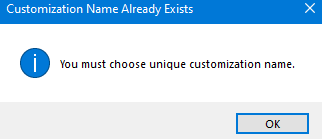
Is the only way to create a unique customization name, copy the revision notes from the old customization, and then delete the old customization? I supposed everyone will lose their personalizations regardless…
Edit - I think I found the error of my ways… Developer Mode On, Select the customization, Actions>Customization, then Hide/Unhide the grid columns in the customization & save it (as the same customization, no need to select a new name). Now you’re no longer customizing the form… Make the column order changes, then save layouts and it’ll stick.
There was no need for me to save a personalization, open the personalization in customization maintenance, and then try to save-as over the customization.
Might be a long way to achieve it but
private void SalesOrderForm_Load(object sender, EventArgs args)
{
EpiUltraGrid myGrid = (EpiUltraGrid)csm.GetNativeControlReference(“016a6445-c595-4e2d-b626-e46287c58754”);
myGrid.DisplayLayout.Bands[0].Columns[“OrderRelNum”].Header.VisiblePosition = 0;
myGrid.DisplayLayout.Bands[0].Columns[“SellingReqQty”].Header.VisiblePosition = 1;
myGrid.DisplayLayout.Bands[0].Columns[“ReqDate”].Header.VisiblePosition = 2;
myGrid.DisplayLayout.Bands[0].Columns[“NeedByDate”].Header.VisiblePosition = 3;
myGrid.DisplayLayout.Bands[0].Columns[“Reference”].Header.VisiblePosition = 4;
}