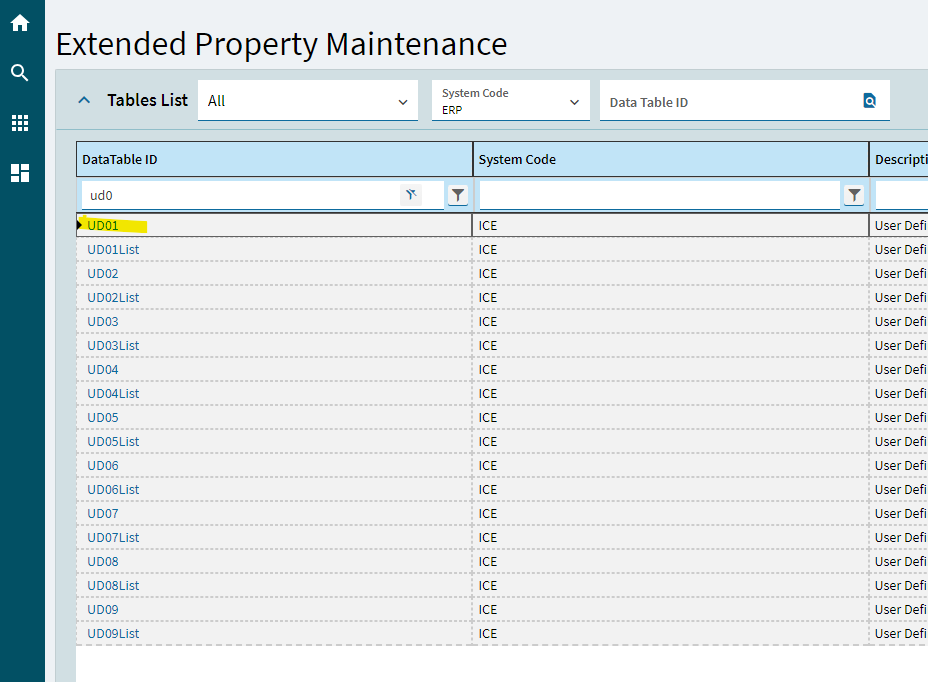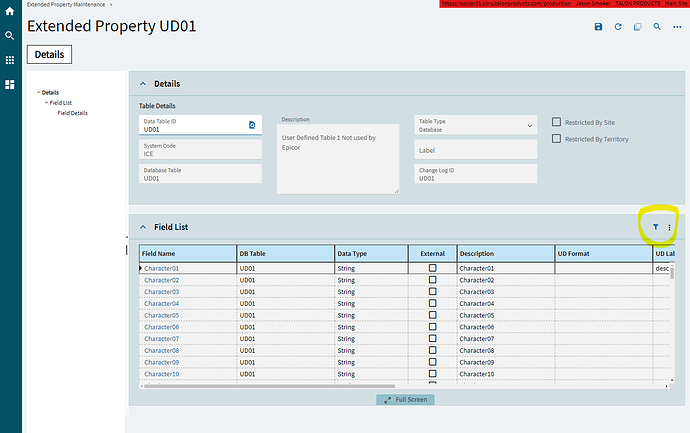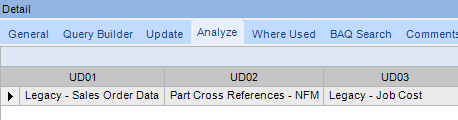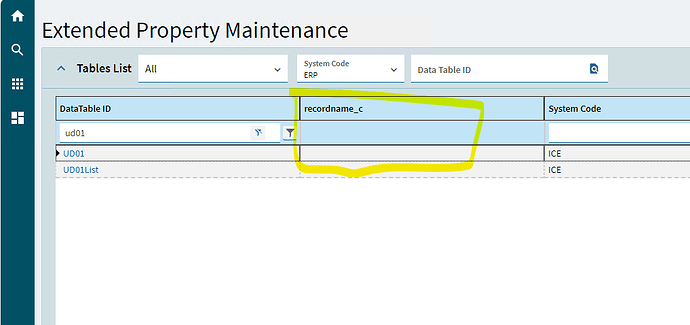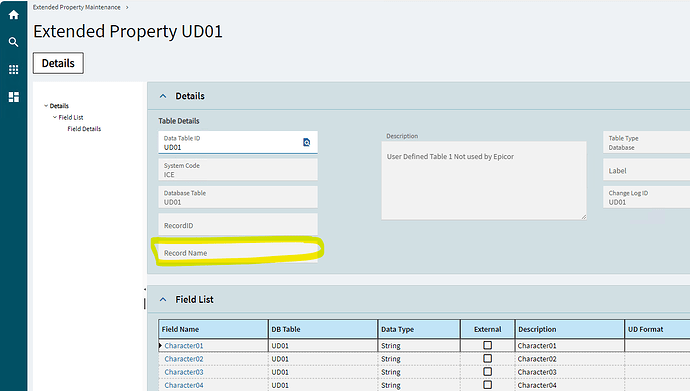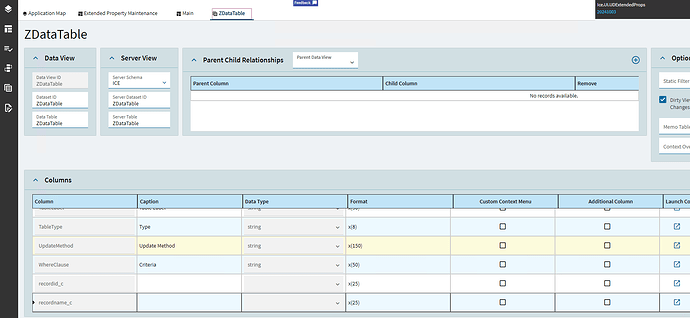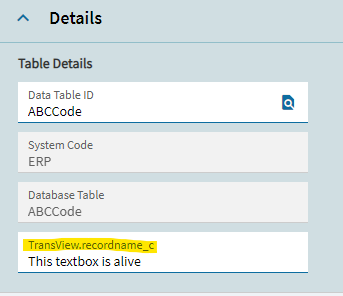The Keys can be whatever you want for any of the rows… they don’t have to be the same for ALL rows… in fact, they can’t. The combination of the 5 Keys have to be unique for each row.
For example, I have a UD table for part cross references.
Yes, my Key1 is always PartNum… but my Key2 can be DRAWING, PART, KEYWORD, SPECIFICATION
You just change your query depending on what records you want to access later.
If I want to query against a specific customer supplied drawing number, my query would be where:
Key2 = DRAWING
Key3 = {blank}
Key4 = OWEI (we use a source coding system, this particular code is for a particular customer)
Key5 = the externally supplied Drawing number
This would come back with any rows that had the right combination of the other keys (2 - 5). I don’t even have to include Key1 in my query.
If I wanted a list of ALL externally supplied Drawings… I would just query my UD table where Key2 = DRAWING. Done… many many results.
If I query my table where Key1 = TABLEDEFINITION… I’ll only ever get one row, because I only ever create one row with that Key1 value.
You could have 50 different values for Key1. The table doesn’t care what values are stored there. Its the combination of the keys that are used later when you’re querying the data.
So, for example, you could use (1) UD Table to store both historical PO’s AND historical Sales Order records.
I would just use Key1 values of “PO” and “SO”. So if I wanted to query the table later, I would just need to know that if I want PO records returned, I set my Key1 value to “PO” in my query. If I want SO records returned, I set Key1 value to “SO” in my query.
I would recommend working out your key structure in Excel first. Make sure you can get each row of data to align with any unique combination of the 5 keys.
But having one row with only one key called TABLEDEFINITION won’t hurt anything, because you wouldn’t include that Key1 value in any of your later queries unless you were specifically looking to do so.