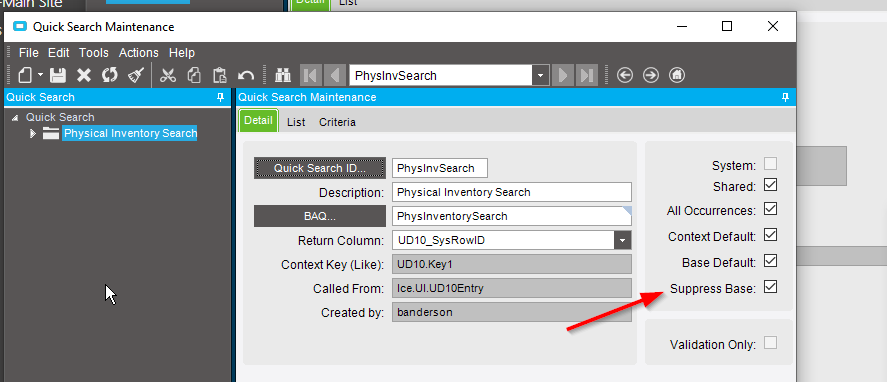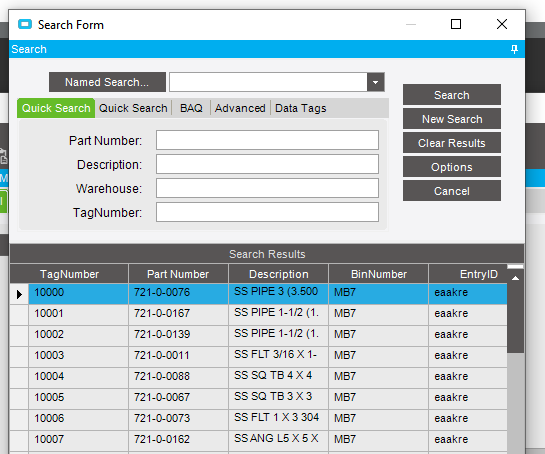Hello to all.
I am working on a custom UD table/form solution and since this is my first stab at UD tables/forms, I am making quite a few incorrect assumptions concerning how things actually work.
Slight background for this solution
The UD table is meant to be an extension of non-conformance whereby FAA-specific data needs to be captured and related back to the originating NonConf entry record. I already added a few requirements within a direct customization to the NonConf UI (and additional UD fields on the NonConf table) - but - the FAA-related data was better suited for its own separate UD table. In order to relate these two tables successfully, I wanted to make sure that the new UD table maintained its own PKID field (primary key identifier) in “Key1” and a foreign key reference back to the NonConf table by inserting the corresponding [NonConf.TransID] in “Key2”. Pretty simple.
With some terrific assistance I had received earlier this week here on EpiUsers.Help, I was able to demonstrate that, upon requesting a new record in the UD UI, I could generate a new PKID for “Key1” – and – with the implementation of a “Simple Search” wizard, I could also allow the user to select the originating NonConf record and pull in, not only the [NonConf.TransID] in “Key2”, but also a few additional fields which provide extra visual cues on the UI for the user to check and validate.
All of that seems to operate pretty well.
So what’s the problem?
Data entry for the initial UD is only half of what needs to be offered in this solution. These records will also be searched for (by “Key1” value [which is being referred to as an “NMR ID”]) and edited by various others in the chain of custody over the course of several steps in our Quality inspection-to-disposition process. Essentially, I’m trying to simulate/mimic the standard Epicor behavior as depicted in the DMR example below (but this functionality exists for almost anything one intends to look up and retrieve as an editable record):
For example, I can look up a customer record and edit that record at any time. The solution I’m working on also needs to offer that functionality.
However, when I use the same “Simple Search” wizard to create a lookup on the UD adapter, it never pulls back any data to the UD form. Yet, I’ve successfully implemented this capability on the same form in order to look up NonConf information and pull it back to the same UD adapter/form. So, I’m a bit confused by that.
Here’s the basic setup on the pertinent controls for the UD form:
Notice that there are two search buttons on the “Details” section of the UD form.
“What other details might be affecting the behavior you expect?”
We’ll, the NonConf search works, I believe, because the workflow requires a new record to be requested from the UD UI. So, I’m getting a new record first (and an available data view) then, searching the NonConf adapter to pull back data to the UD adapter. However, with the “NMR ID” search on the UD table (again, “Key1”), I’m not supposed to be requesting a new record here. I merely want to search for an existing NMR record and pull it back for editing. So, no UD data view exists at that point.
My limitation is not knowing the correct/best practice way to do this, or how Epicor has established this functionality for out-of-the-box form modules. I simply don’t know it and can’t bridge the gap.
Might anyone know [1] if this is possible and [2] what method I should be using here?
Many thanks.
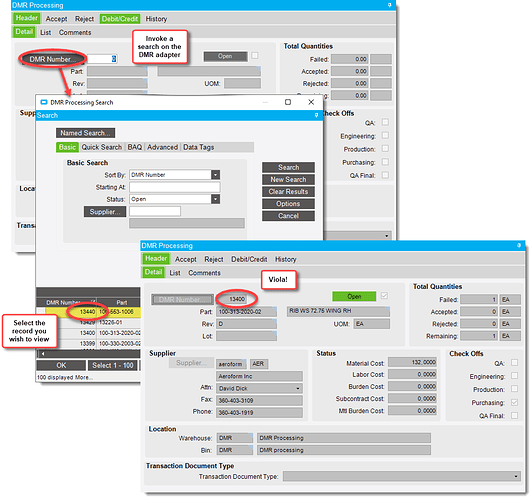
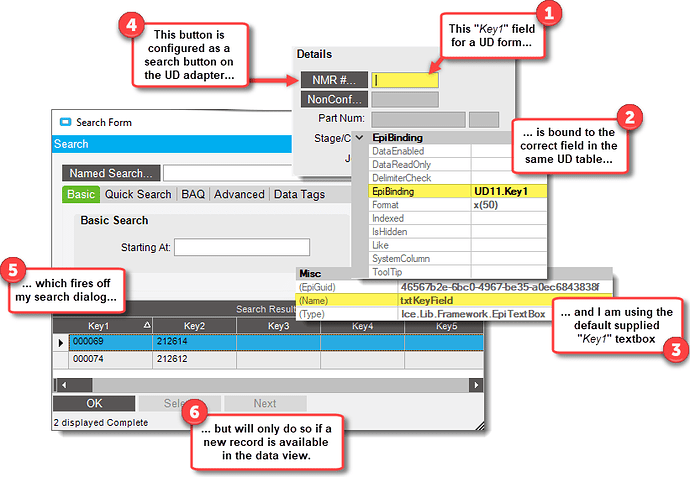
 ). So, let me switch that back and do some work with it and see if that’ll do the trick. Thanks for the help - I’ll make sure to let you know the results.
). So, let me switch that back and do some work with it and see if that’ll do the trick. Thanks for the help - I’ll make sure to let you know the results.