I am new to Epicor so I am still learning but I am trying to figure out best navigation strategies and useful tips and tricks so to speak.
A lot of good stuff for free here:
The online help has some decent info on the basics.
Probably the most import piece of advice I’d give a new person, is that the New and Delete toolbar Icon’s are context sensitive. During Order Entry, clicking the New tool could give you a new order, new line, new release. It all depends on what element is in focus.
I have looked through a portion of these! Thank you.
Thoughts on commitment.  (No, not that kind.)
(No, not that kind.)
- There is no undo.
- A lot of times a record is saved and you don’t realize it.
- The point of 1 & 2 combined is, mean it when you are working in Epicor.
I guess this might be off-base, but the biggest technical thing to overcome is wrapping your head around the difference between a transaction and a ordinary record. Basically, transactions always involve money in some immediate way.
You can’t really undo a transaction, only reverse it, and there is always a trail.
You can change ordinary records at will (like the Part settings, Customer info, or Engineering methods, for example.). There is no trail unless the admin set up a change log for that exact field.
But, learn to love the Inventory-WIP Reconciliation Report. It is accounting’s lifeblood. You get to see what accounts inventory transactions will hit before they are captured in a periodic process.
And get access to EpicWeb and all the guides that you can download there, like the Inventory Transaction Hierarchy, for example.
This is great advice! Thank you!
I am used to Quickbooks so it is set up so differently!
Somewhat … some aspects of a part become locked (unchangeable), after transactions related to it are performed.
For example, you create a new part and set the cost with Cost Adjustment. You then realize that the UOM class was initially set wrong. You cannot change the UOM Class, and youre stuck with this bastard part. You can’t even delete the part. The best you can do is make it inactive.
One of the best tip I got is to move the default location of delete button away from the save button. There is a special option just for this. 
Easy tip for those who know, indispensable for newbies:
Use field help technical data to understand where your data lives; this’ll be important for queries, reports, bpms, customizations, etc.
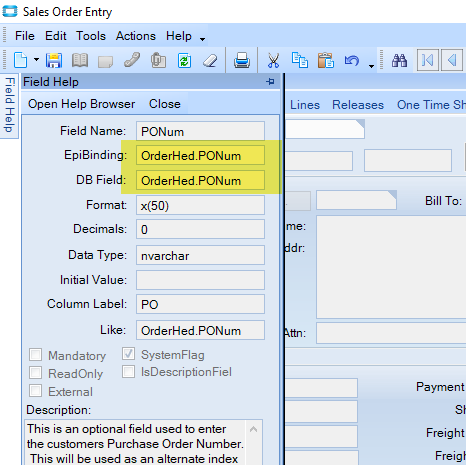
That’s a great tip for new power users. Also, if the DB Field box is blank, that means it’s coming from a view and not directly from a DB table.
Regular uses will get more out of the field level help:
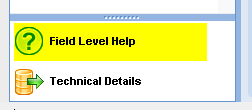
One thing that really surprised me when I was getting started was tracker views “randomly” changing what records they were displaying based on what I was doing in other windows (like clicking on a row in a dashboard, etc)
Another thing is how you can get stuck in an endless stream of validation errors and you can’t make the change it demands because it won’t let you save, you have to reload the record first.
That’s a feature. If you do an Open With on one form the form that gets opened will be subscribed to the calling form. So if you change records on the calling form, the called form will refresh. To prevent this, you have to Open the form separately (hold shift to add a second instance of an open form).
Yes, I should have clarified how it actually works, thanks for that. It wasn’t intuitive to me, I haven’t encountered other programs that work that way. It can be handy though.
More often than not I use shift just because I want to look at multiple things, but sometimes to preventing the subscribing behavior is needed too.
If you have the embedded epicor education there is a good quote to cash walk through in there that takes you through all the modules.
Thank you for all the good information! I am sure I will have more questions in the future that are specific to what I am needing but I appreciate your generous knowledge!!