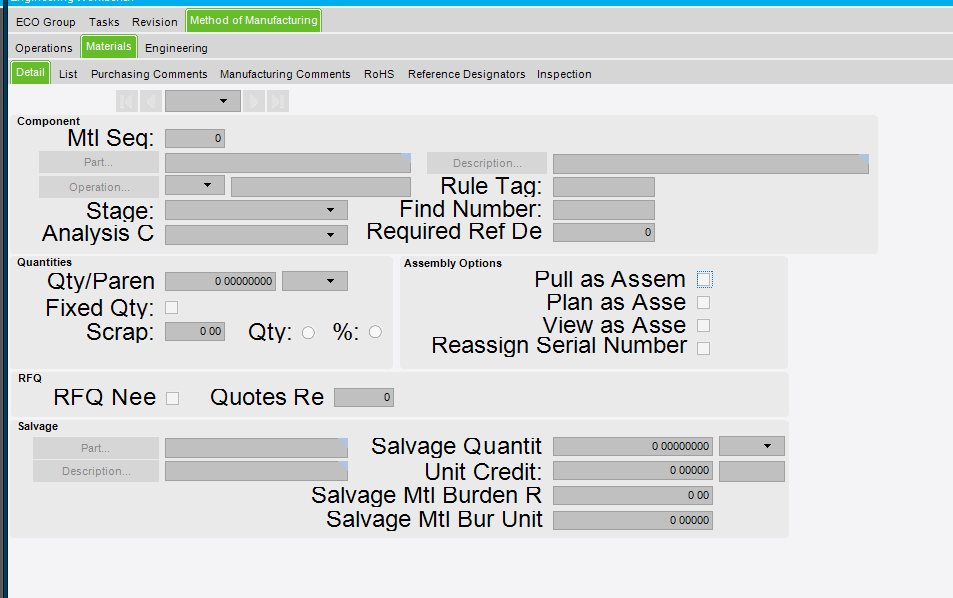Does anyone have any tips on how to get scaling to work correctly on a surface pro? E-10.0.700.4. Is it fixed in 10.1? I’ve playing with some settings and things change but it’s only different, not better. The opening menus look perfect, but as soon as you get into any of the menu’s they are tough if not impossible to use. Any ideas?
I just dropped the resolution way down and it fixed it for now. Not the best solution, but it will work for now.
I’ve seen that same issue on many of the 4k monitors, scaling back on the resolution has been the only fix I’ve found (in 10.0 or 10.1). I actually heard its a windows issue, not an Epicor issue. Perhaps someone else can chime in a verify that.
Its a windows issue, Windows Scaling Problems have been around forever, they are a little bitter in Win 10 but by no means perfect.
Classic Epicor mode seems to work better for me on this issue.
I will have to give that a try. Thanks for the tip.
I have run into this on Epicor and several other applications. The issue can be easily addressed per application by disabling the scaling via external manifest files. A pretty good explanation of how is at https://appuals.com/best-fix-disable-display-scaling-on-high-dpi-devices-in-windows-10/
Brad
I believe that running in the Classic UI is a work around for the issue. Epicor development does have a fix in the work for this. I believe SCR 183682 covers this issue. According to my notes, this was slated to be fixed in 10.1.400.12.
When we tried going live in 10.1 earlier this year, this was a big issue for us. We went live on 10.1.400.19 Early December and this issue is fixed.
Don’t let Epicor fool you. They needed to develop a fix for this issue. I’ve seen this issue in the past in Adobe, in LogMeIn, etc. Sooner or later they develop a version that handles scaling just fine. I’m sure display scaling is new to a lot of developers, but all of my other programs were fixed one by one. Epicor is finally fixed as well. Either that or every developer has found a way to work around the faults in Windows. (That’s starting to seem more likely in my head, haha)
In the meantime, we noticed that it helped if Epicor was launched when docked with the standard DPI monitor like 1080 as the “Primary”. Or if you have two external monitors on your surfaces, that both external monitors have the same resolution. We didnt’ like changing the Surface to “100% for text and other items” so it was great to see this fixed in this version of Epicor.
Brandon,
We have a few folks with some vision issues and have deployed surfaces to them. Of course this means using desktop scaling. Which I have never felt works very well. So instead we actually push actual Intel drivers inplace of the Microsoft surface drivers which allows us to set a more comfortable resolution as well as the scaling so that it uses the entire display. I googled the original article I found this solution on and am pretty sure the link below is it. Regardless the instructions look accurate.
http://lifeisabug.com/installing-latest-intel-hd-graphics-driver-microsoft-surface-pro-pro-2-pro-3/
Hey Brad,
I haven’t tried the fix yet, and I’m a little leery of messing with Regedit mainly because I haven’t done it before. So before I will try that, can you describe what the results of this fix are? When it says disable scaling, does that mean that it just sizes it by resolution? Basically, would it look the same as if I had the system set at 100%? If that’s the case, It’s too small to read. Nice and sharp but too small. So if I would have to reduce the resolution to get it large enough to read, that would basically be the same fix as simple reducing the resolution, without the risk of screwing something up in the registry. Right? The fix described seems to be for things like movies or graphics that automatically size up to match the size of the window, which epicor text does not.
I feel like I am missing something here on this fix, and since the article isn’t epicor specific it doesn’t describe what the results would be.
Thanks,
Brandon.
I am using a Surface Pro 4 and utilized this fix. It makes Epicor appear completely normal in my experience. I can’t recall what the appearance was using different scaling methods but I do recall it was a problem because it would look OK on the SP4 and then not OK when I plugged into the dock (or vise versa). Using the manifest file to disable the scaling has fixed it for both. To the best of my knowledge, making the change in the registry does not inherently do anything (it just enables looking for the manifest files) and only applications with the manifest in their directory are affected. I noted in the article there is a link to a program which will make the changes for you (DPI Awareness Enabler) so if you are not comfortable in the registry, perhaps this is an approach which would work well. I have not used this program myself.
Let me know if I can help further.
Brad
Brad,
Sounds good, I’ll give it a shot, I’ll just get my IT guy to help me to make sure I do it right. I’ll let you know how it goes. It might be a little while before I get it done. Thanks for the help so far.
Brandon
This worked on my Surface Pro.
Brandon, I understand the hesitation, but the registry wasn’t too hard to
edit I thought, just adding the one item. I’ve had to make edits before so
it’s not totally new to me.
My IT guy did the fix today with the registry and so far it works great! I’ll give it a shot with the dual monitors when I get home tonight. Thanks for the help guys!
Another update, works great at home with both monitors plugged in as well. That should be a standard fix for sure. Thanks guys!!
D= try this and it didn’t work , I am using epicor 10.1…400.17 with windows 10 , surface pro 1796(2017), all labels and text boxes are shrink seems nothing has changed.
Scaling is at 200% at 2736 x 1824 , 64 bit epicor