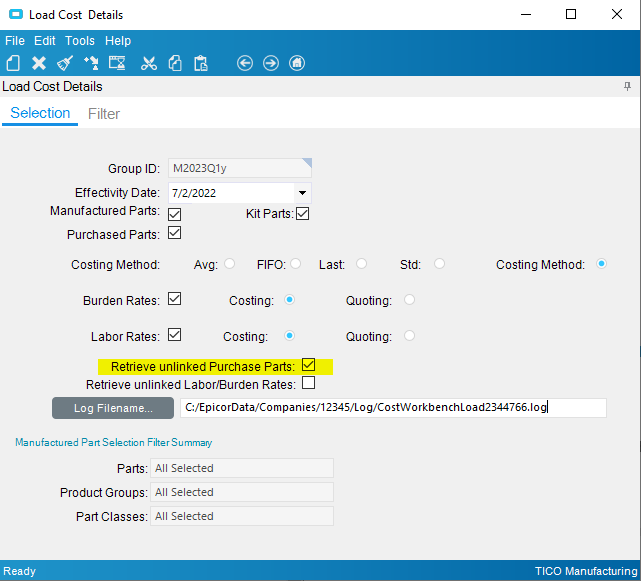I think I found a way forward. This is rough, though.
Big thing I learned is that DMT really does not handle this well for an unassigned cost set. One of the required fields of the DMT is Plant and that’s silly and is a problem because it’s checking my changes against the assigned cost set. So when all I want is to load in the costs for other costing methods, I can’t do it. I am able to modify it with an updatable BAQ, so there’s that.
And so also, that’s terrifying because I was actually able to modify the assigned cost set also and no GL activity happened, so hey don’t ever do this, okay people!
And about not getting all parts, the step I missed previously was to check off “Retrieve unlinked purchased parts.” It got me to 16,000 instead of 19,000 but that’s close enough.
So the procedure as I see it for moving ALL costs from the existing set to a new one is this:
- Make a BAQ of the PartCost table. Download all of the parts for old Cost ID.
- In Site Cost Maintenance, make a new Site Cost ID. You can set the primary site already; this won’t hurt anything. A later step will actually link the two.
- In Costing Workbench, make a group; use the current cost set (not the new one) for the “Copy from Site Cost ID”
- Also in Costing Workbench, go to Actions > Load Cost Details. Be sure to check the setting of “Retrieve unlinked purchased parts.”
- Wait till the process is complete
- In Costing Workbench, go to the Cost tab and then search and return all purchased parts and all manufactured parts
- In Costing Workbench, go to Actions > Post. Then change the Site Cost ID to the new one.
a. I unchecked Labor and Burden rates here since I am not updating those. YMMV. - Make an updatable BAQ of PartCost and publish a dashboard of it.
- In your dashboard, load in the new costs and the historical costs
- Export this dashboard and save the file for next time. Then DELETE THIS DASHBOARD! No one should know this exists. Yeesh.
- In Site Maintenance, go to Actions > Change Cost ID and pick the new one. Click Process. This is it - try not to panic.
Also, this skips inactive parts. If you reactivate one, this part is untethered to any cost and always transacts at zero. Yay.
So really, I guess you need to use the updatable dashboard to add in the inactive parts to the cost set as well. At this point, I could ditch Costing Workbench altogether (steps 3-7).
I have to be missing something. Do other people do this, with a new cost ID every year?