Does anyone know how to use the custom icons? Thanks!
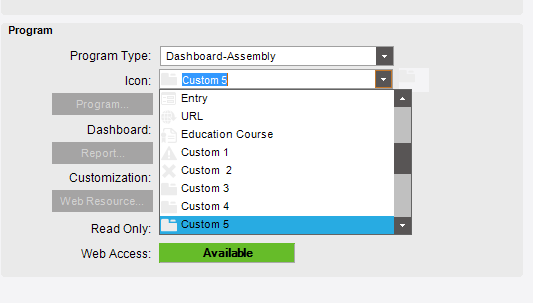
Does anyone know how to use the custom icons? Thanks!
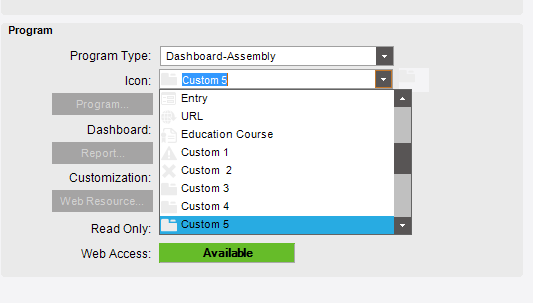
Are you using the shell menu or the classic? If you are using the shell I don’t think you can use the custom at all (at least I haven’t found out how) if you are using classic then you need to update the resource files with the resource utility editor found in your server install location.
Anyone do know how to change an icon in the Menu Maintenance?
Or, is it a national security topic (so noboy knows)  ?
?
Check out resource manager in your tools. Not in front of my computer, but there is a tool in the utilities folder on the app server that allows you to extent them. I’m sure there will be a custom resource that represents the menu icons. You should be able to change it here, if I am not mistaken. If I am then I’d like to know too 
I stand corrected. The Utility is the Resource Editor.
The resource file is found in the config\res folder of your client. You can override the base file by using the customer resource tag in your client config file. For more information refer to the System Admin Guide found in the Technical Reference deliverable of the documentation for your release of E10.
It also helps If I read the earlier posts more clearly! Thanks @jgiese.wci
Thanks for your help. I will give it a shot.
Here are the steps for posterity
Run the resource Editor (found in the Epicor\ERP10\ERP10.2.400.0\Utilities\EpiResourceEditor folder on your app server)
Create a new Resource file and per the Application Online Help (search for resource editor).
Add a new Resource and browse for an icon (dimensions of the image are 204/204 pixels I could not find a reference, but that’s what I used when I referenced a resource for adding a button on the handheld menu) Make sure the AltIndexname of the new entry matches the AltIndexname of the record in the MfgBaseImages.resources file in this instance I chose MenuCustom5.
Save the resource file on the client in the same Client\Res folder.
Update the client config CustomResourceFile key with the name of the resouce file you created.
Login to Epicor
Open Menu maintenance and update the menu you want to update
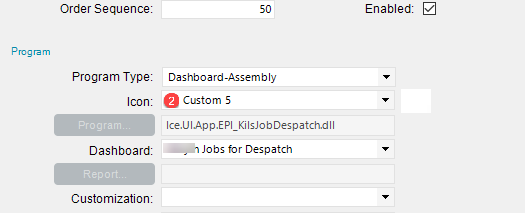
Once updated close and log out of Epicor
Log back in using the classic mode (as @jgiese.wci mentioned there appears to be not way to do this with the Modern Shell).
Navigate to your menu.
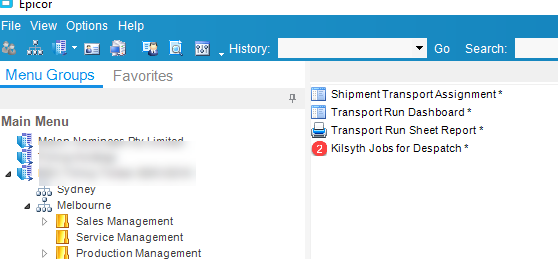
Word of warning, I would be using the custom/overwrite approach as I have not worked out what happens if you overwrote and icon in the base file.
Hope that helps and helps others down the track
Refer to this post if you want to put an icon in a button (at least for handheld)