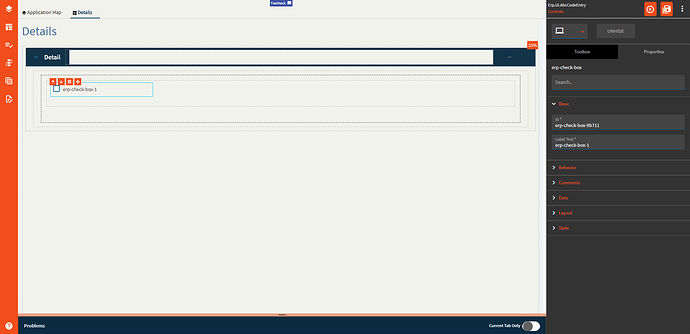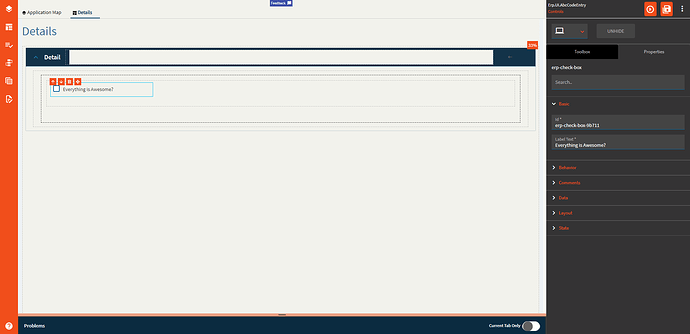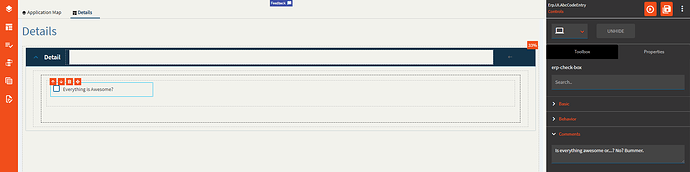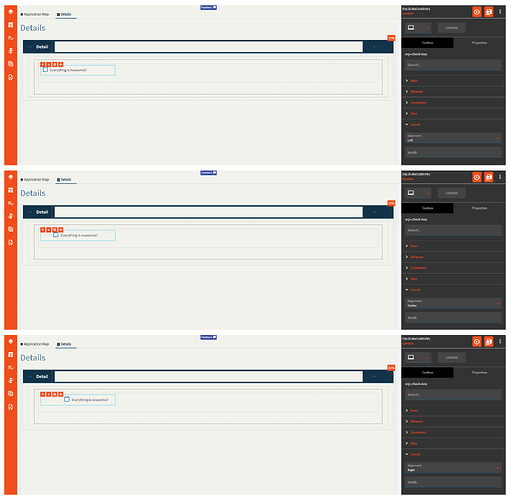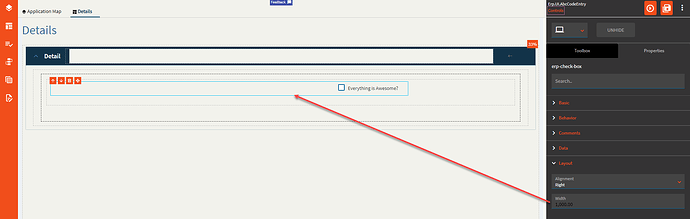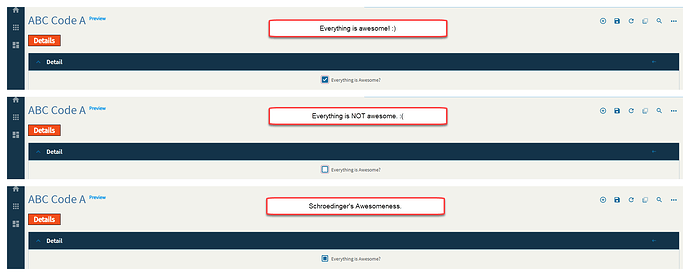Checkbox
A checkbox is a control that allows a user to set a binding to true, false, or null (tri-state).
| Property Group | Property | Description |
|---|---|---|
| Basic | Id | Unique identifier for the control |
| Basic | Label Text | Sets the label next to the checkbox control. (Fig. A) |
| Behavior | On Blur | Click this to create an OnBlur event for the control. On Blur is triggered when the control loses focus. |
| Behavior | On Create | Click this to create an OnCreate event for the control On Create is triggered when the control is painted to the GUI. |
| Comments | Comments | Add some developer notes to the control. These are not customer-facing and are only visible in App Studio (Fig. B) |
| Data | Key Field | Indicates that a bound component is a key field. If true, the field is enabled if there is no current record, allowing the user to select an existing record or create a new one. (Fig. C) |
| Data | EpBinding | Bind the button to a DataView.Column. |
| Layout | Alignment | Set the alignment for the control. Valid options are Left, Center, Right. (Fig. D) |
| Layout | Width | Sets the specific width (pixels) for the control. (Fig. E) |
| State | Personalizable | If true, a user can personalize this component(hide/show) |
| State | Customizable | If true, a user can customize this component in child layers |
| State | Hidden | Hides the control from view. |
| State | Disabled | Disables the control. The control will not allow editing or focus. |
| State | Read Only | Makes the control read only so that it will not allow editing. The control can still be focused. |
| State | Auto Focus | When enabled, the control is automatically focused on creation. |
| State | Highlight Selected |
|
| State | Three State | Sets the control to be a tri-state control which allows for true, false, and null (all). (Fig. F) |
Figure A: Label Text
Figure B: Comments
Figure C: Key Field
Figure D: Alignment
Figure E: Width
Figure F: Three State