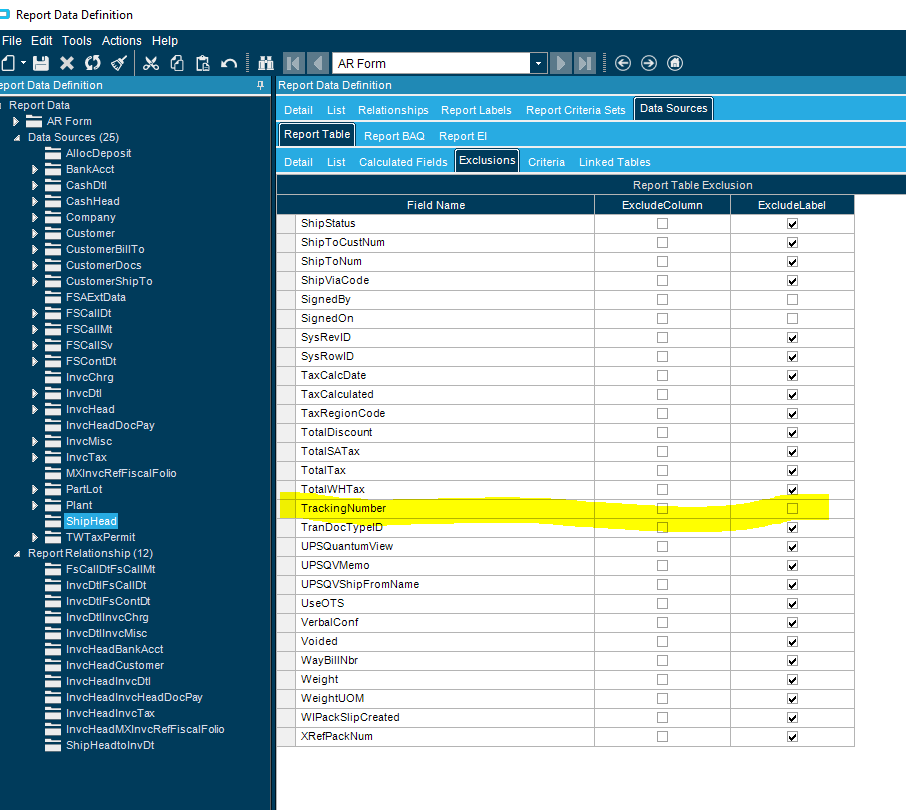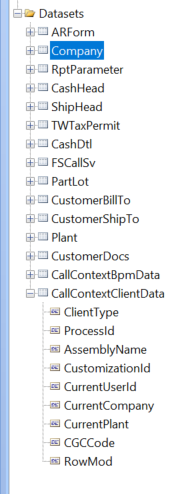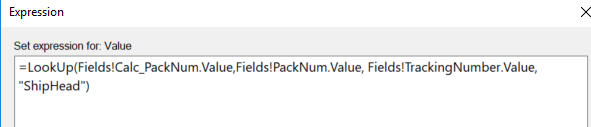Hopefully someone here can help me resolve this mystery.
We are trying to add a table and field to the standard ARForm data definition in Epicor 10.1.600.13. Our issue is that the table does not exist in the SSRS Dataset.
Here are the steps we took. Has anyone run into this issue, and do you have a solution. Thank you in advance.
- Open System Management > Reporting > Report Style
- In the Report ID field enter ARForm and press the tab key
- Select the Standard – SSRS report and from the main menu select Actions > Copy Report Style
- When prompted for the report ID and path, change the report ID to ARInvoiceFormErgoTrackNum and ARPBFormErgoTrackNum (I guess the ARB is a sub-report)
- Right-click the Data Definition and select Open With > Report Data Definition
- From the main menu select Actions > Duplicate Report
- Change the report code from ARForm to ARSSRSTRACK
- Enter a description
- Set the report type to SQL Server Reporting
- From the main menu click the drop-down arrow next to the new record icon and select New Table
- Add the ShipHead table
- From the main menu click the drop-down arrow next to the new record icon and select New Relationship
- Add the following relationship:
- Relation = InvcHead2ShipHead
- Description = InvcHead2ShipHead
- Parent = InvcHead
- Key = PK_InvcHead
- Child = ShipHead
- Relation Type = Definition Only
- Relationship Parent Field = Company to Child Field Company
- Relationship Parent Field = Calc_PackNum to PackNum
- Click the Ship Head table and select the Exclusions tab.
- Exclude all fields and labels except for Company, PackNum and TrackingNumber
- Click the save button and close Report Data Definition after making note of the new DD ID
- Open Report Style Maintenance again, click the new report and enter the new DD ID in the Data Definition field
- Click save then click the Sync Dataset button
- Open SQL Server Reporting Services Manager and navigate to Epicor > Reports > Custom Reports > ARInvoiceFormErgoTrackNum
- Click the drop-down arrow next to ARForm and select Edit with Report Builder
- When Report Builder 2014 opens, expand the Datasets object and look for the ShipHead Dataset, which does not exist.